Jira Service Management
What is Jira Service Management?
Jira Service Management (JSM) is a software solution from Atlassian that helps organizations manage service requests, incidents, problems, and changes, bringing together IT, development, operations, and business teams in a centralized platform. It is built upon the foundation of Jira, known for issue tracking and project management, and extends its capabilities to encompass broader service management practices.
How is this integration useful?
Integrating with Jira allows employees to link existing tickets from the Jira Service Management ticketing system to Entitle access requests.
Prerequisites
- You must have an Admin account in Entitle.
- You must have an Atlassian account.
Any standard Atlassian user can create an API token. The token has the same permissions as your account:
- Admins receive admin access.
- Project users can only perform actions allowed by their role.
Create the Jira Service Management connection in Entitle
-
Log in to Entitle and navigate to the Org Settings page.
-
Under System integrations, click Add, then select the Jira-service-management option in the Ticketing System section.
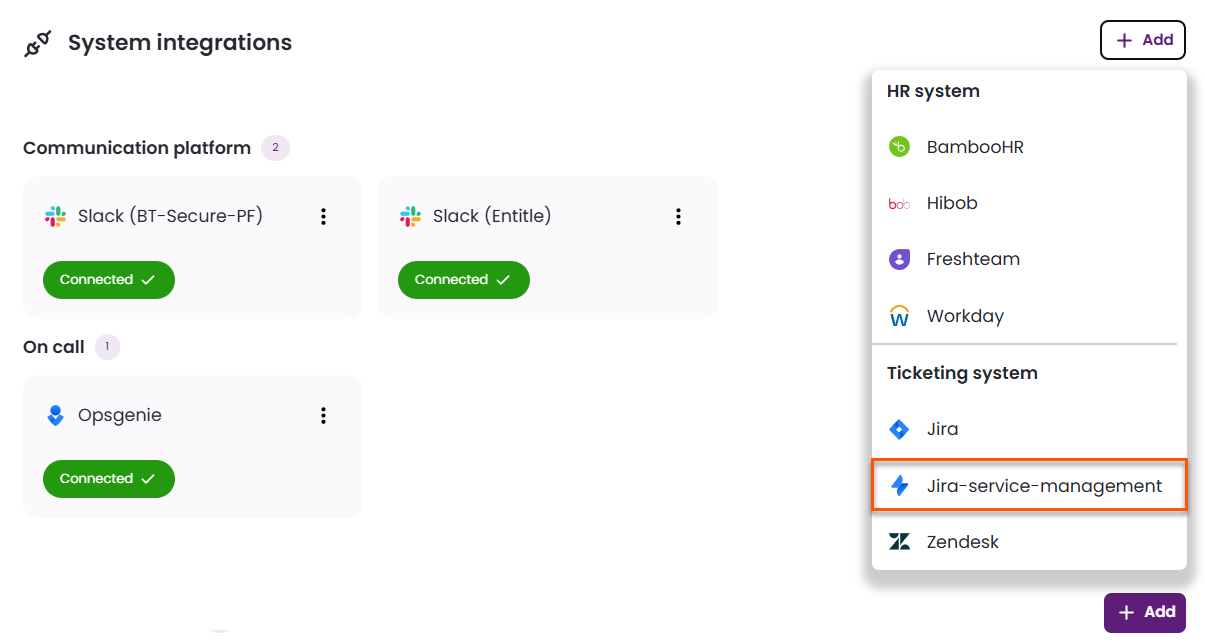
-
In the modal, review the permissions Entitle will have read access to, then click Next.
-
Enter the subdomain for your Jira account.
For example, if you sign in at "https://acme.atlassian.net/", enter acme only. Do not enter the full URL. Your subdomain is unique to your account. -
Enter the email address you use to log in to your Jira account. Click Next.
-
Create an API token following the instructions in the modal, then paste the token into the modal. Click Next.
Create a personal access token in Atlassian
Entitle currently supports integrating with Atlassian with a personal access token rather than with a global API token.
-
Log in to Atlassian.
-
Go directly to the API Tokens page, or
-
Navigate to the page.
Navigation details
- Click on your profile icon in the top-right corner, then click Account settings.
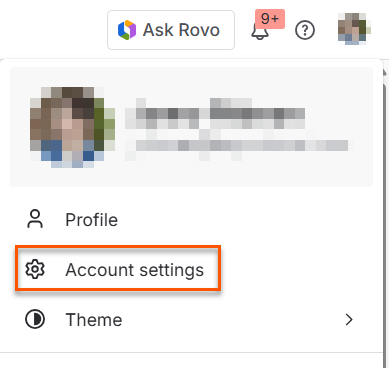
-
Navigate to the Security tab and locate the API tokens section.
-
80Click Create and manage API tokens.

-
-
Click Create API token.
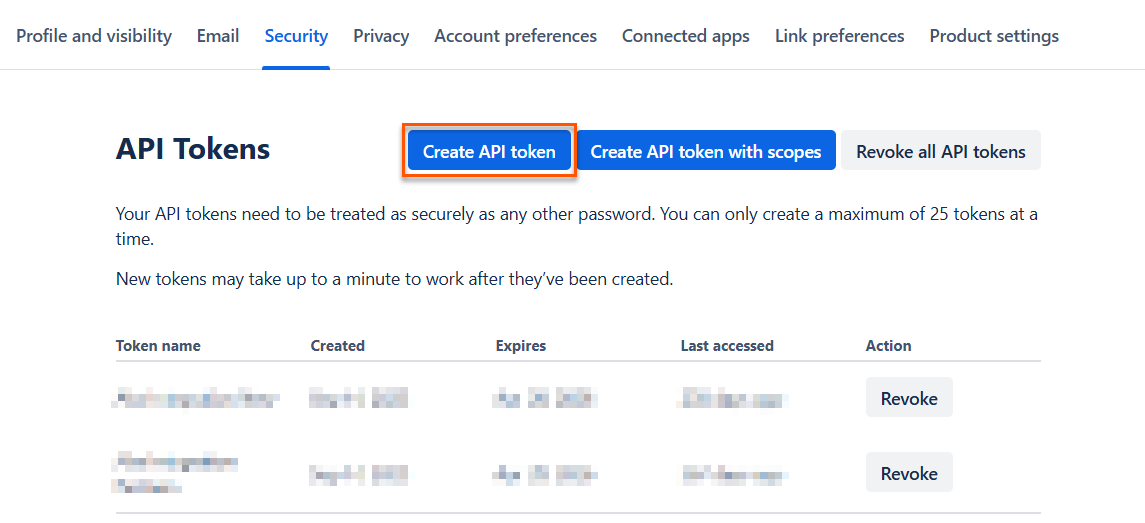
-
Give your token a name and choose an expiration date. Then click Create.
-
Copy your API token, then paste it into the modal.
Important information
The API token cannot be recovered once you exit the current screen.
-
Click Next.
-
-
If the setup is successful, click Next, then Finish.
-
You should now see Jira Service Management marked as Connected under the System integrations section.
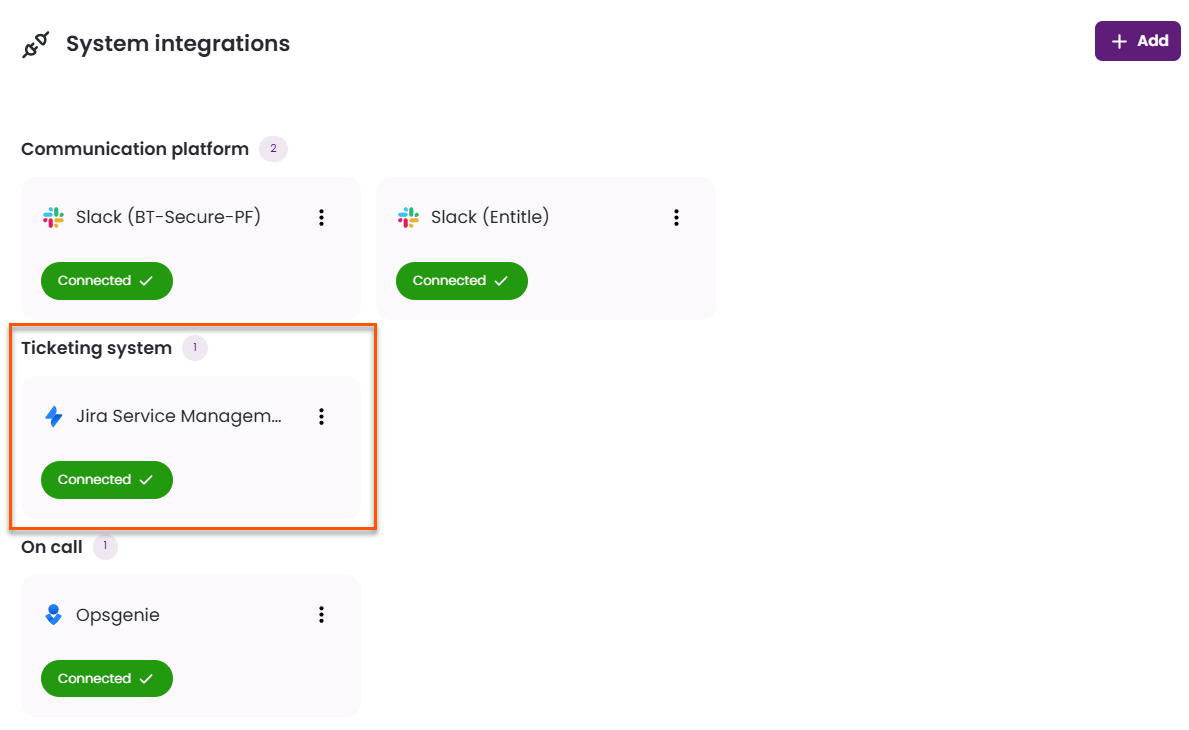
Create a request and link it to your Jira Service Management ticket number
Follow the procedure to create a new request.
For more information, see Create a new request.
On step 3, Why do you need access?, you can select a ticket from your linked Jira Service Management account.
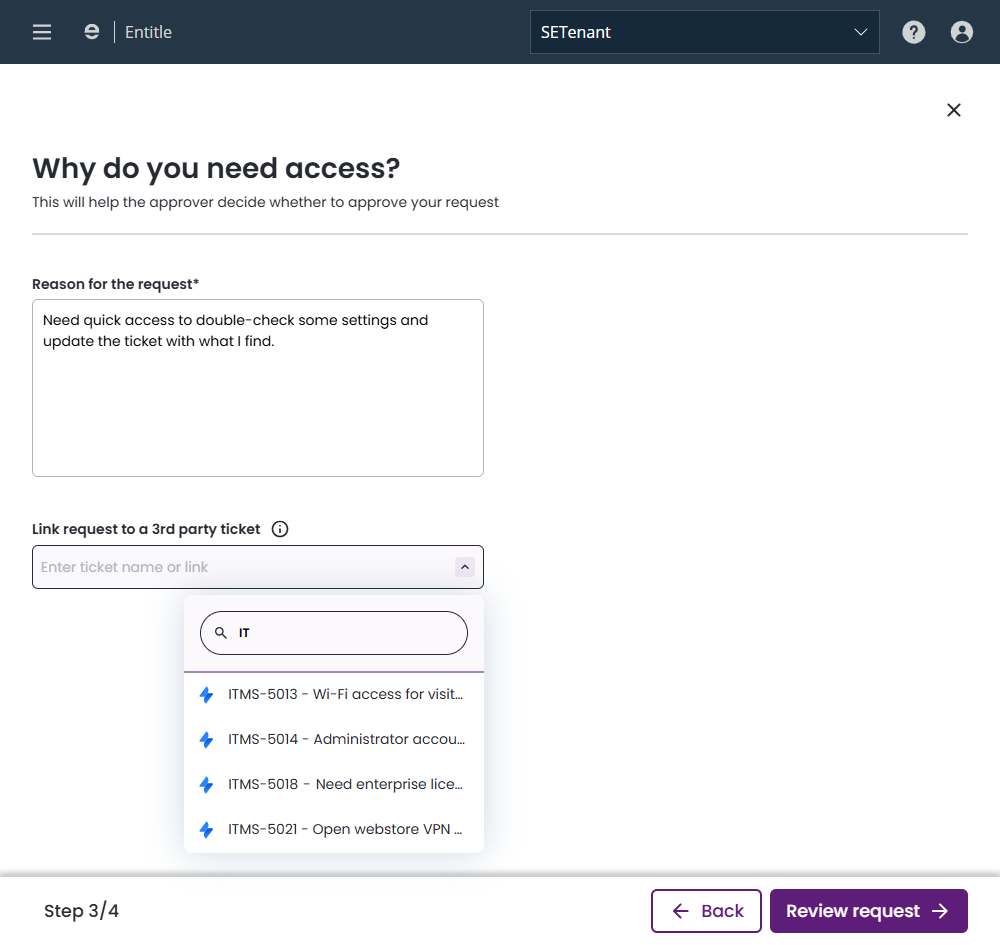
Continue creating your request as usual.
Now, once the Jira ticket moves to "Done", the permission in Entitle is revoked, enforcing temporary, just-in-time permissions.
Updated about 2 months ago
