Azure DevOps | Entitle
What is Azure DevOps?
Azure DevOps is a cloud-based platform by Microsoft that provides a suite of development tools for planning, building, testing, and deploying applications. It includes services like Azure Repos for version control, Azure Pipelines for CI/CD automation, and Azure Boards for project management, enabling teams to streamline software development and delivery.
How is this integration useful?
Integrating Azure DevOps with Entitle enables Just-in-Time (JIT) access, reduces insider threats, minimizes human errors, and streamlines collaboration by automating access provisioning for repositories, pipelines, and boards. It also enhances security, improves operational efficiency, and simplifies compliance with clear audit trails of permission changes.
With this integration, Entitle can manage Repositories in Azure DevOps.
Prerequisites
- You must have Owner or Project Administrator permissions within your Azure DevOps organization to configure integrations and manage access controls.
- You must have an Admin account in Entitle.
- You have have access to an Azure DevOps Personal access token and your Organization ID.
Create a personal access token
-
Sign in to Azure DevOps.
-
Open the User Settings menu in the top-right corner and select Personal Access Tokens.
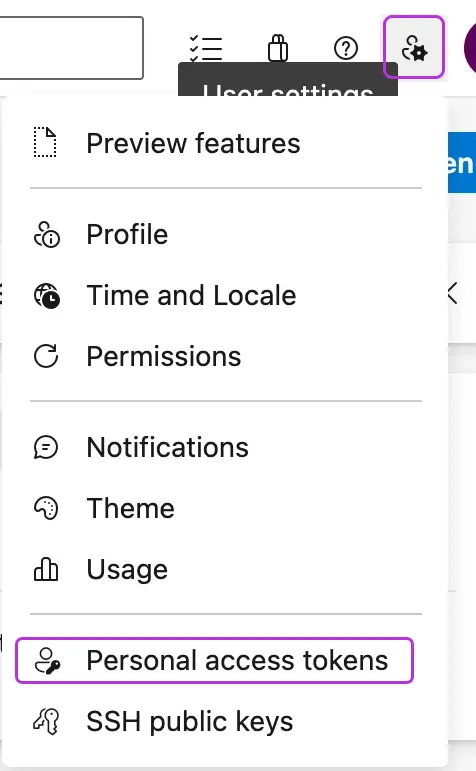
-
Click + New Token.
-
In the Create a new personal access token pop-up screen, enter the following details:
- A name for the token.
- Select an organization from the list.
- Select an expiration date.
- Under Scopes:
- Choose the Custom defined option and click Show more scopes.
- Choose the following permissions:
- Code -
read - Graph -
read - Identity -
read - Project and Team -
read - Security -
manage
- Code -
-
Click Create.
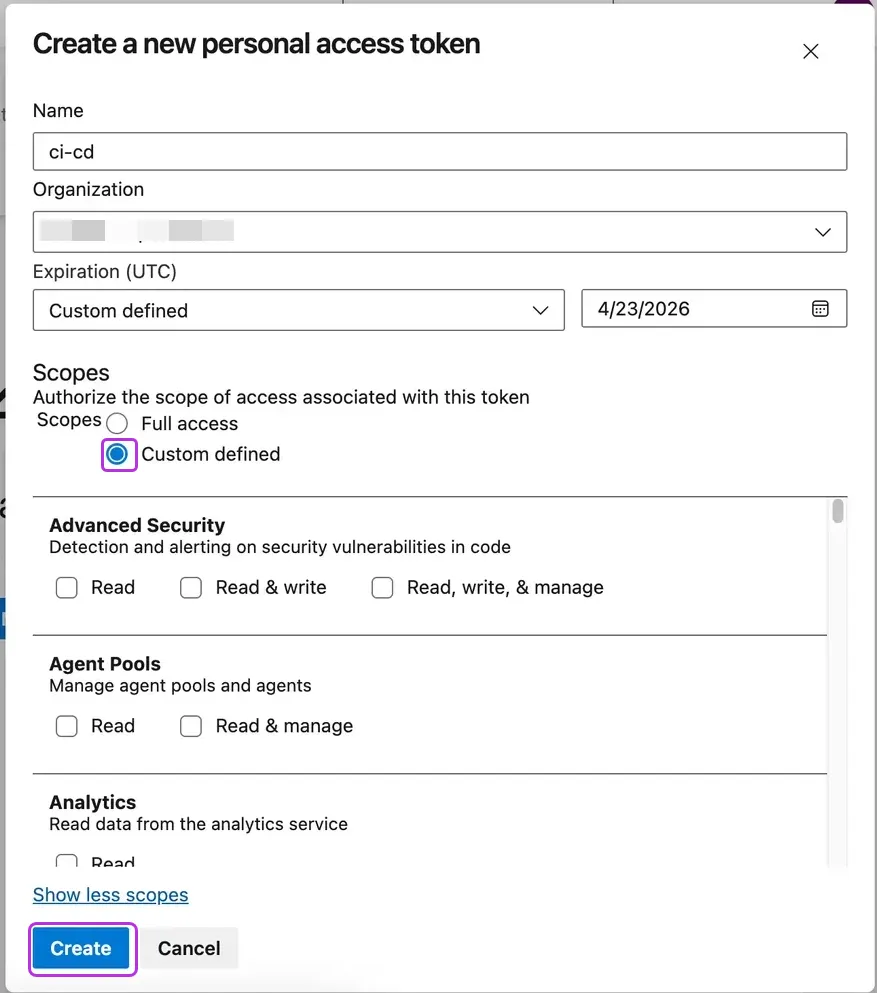
-
Copy the new token for the configuration later on.
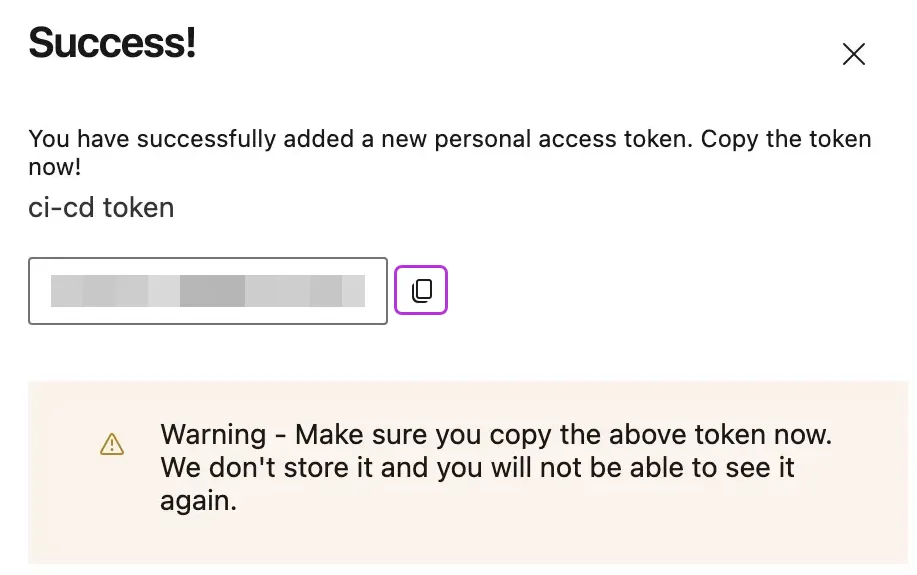
Obtain your Organization ID
- Locate your organization’s name in the URL:
https://dev.azure.com/<organization-name>/. - Copy and save it for the configuration later on.
Create the Azure DevOps integration in Entitle
-
Log in to Entitle and go to the Integrations page.
-
Click Add Integration.
-
In the Application field, enter Azure DevOps.
-
In the Save on dropdown, select Entitle cloud or your hosted agent.
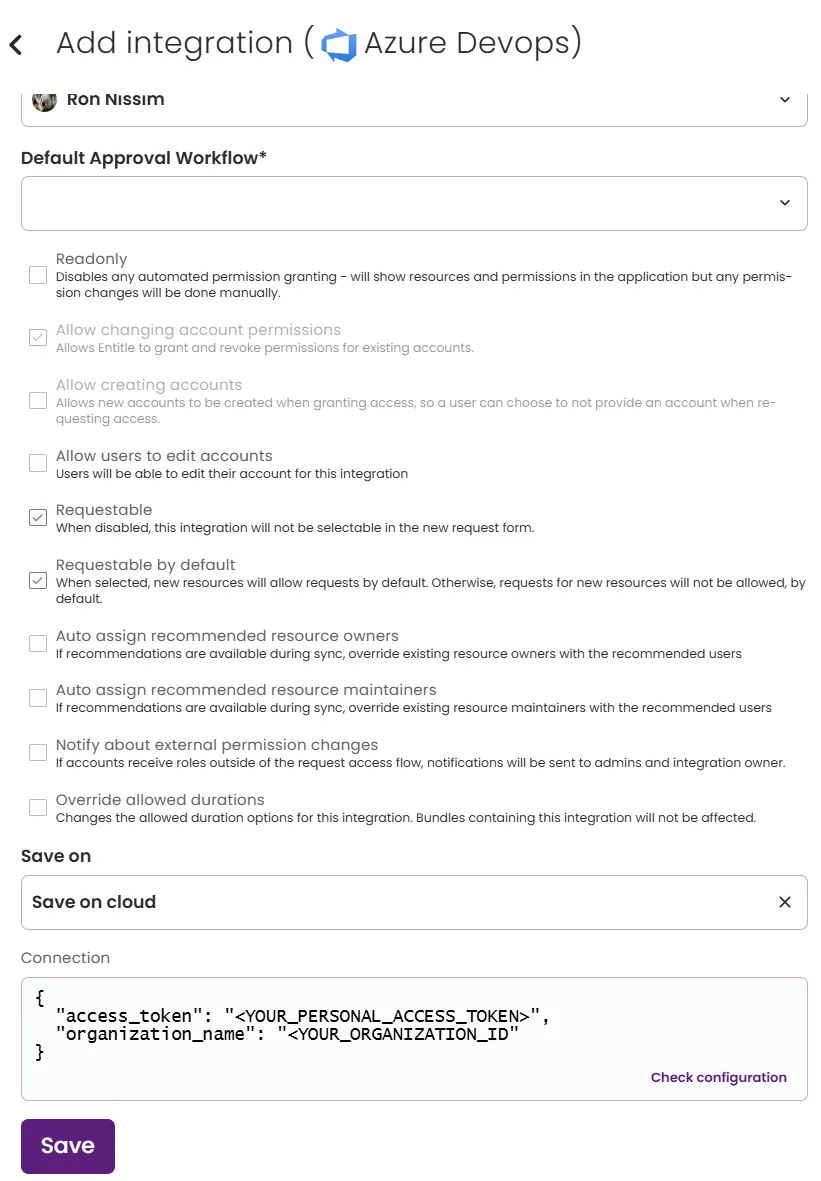
-
In the Connection field:
access_token: Insert your newly created personal access token.organization_name: Insert the organization ID section from the URL.
Example connection JSON
{ "access_token": "<YOUR_PERSONAL_ACCESS_TOKEN>", "organization_name": "<YOUR_ORGANIZATION_ID>" } -
Click Save.
Updated about 1 month ago
