PagerDuty | Entitle
Overview
PagerDuty is a platform that provides real-time alerts, on-call scheduling, and incident response services to help businesses minimize downtime and handle digital operations effectively.
As an admin, you can connect Entitle to PagerDuty, get current on-call employees based on PagerDuty groups, and define dedicated Birthright policies or Approval workflows that provide those on-call employees with access to your applications.
On-Call-based workflow configuration
On-Call-based policy configuration
General guidelines
To connect your PagerDuty in Entitle, you will need to create an API token.
Prerequisites
- PagerDuty admin account.
Set up PagerDuty to work with Entitle
- Log in to PagerDuty with an admin account.
- Click on the Integrations → API Access Keys in the navigation menu.
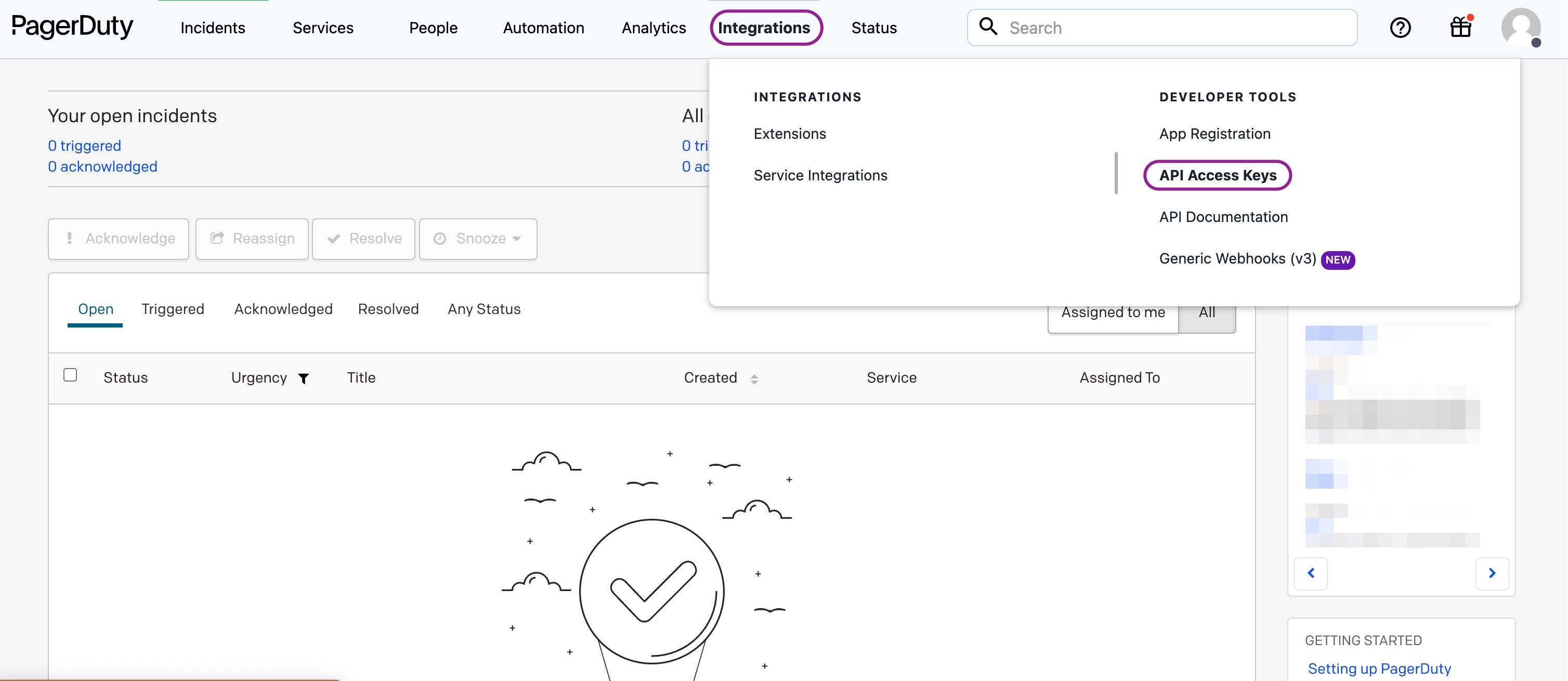
- Click on the Create New API Key button.
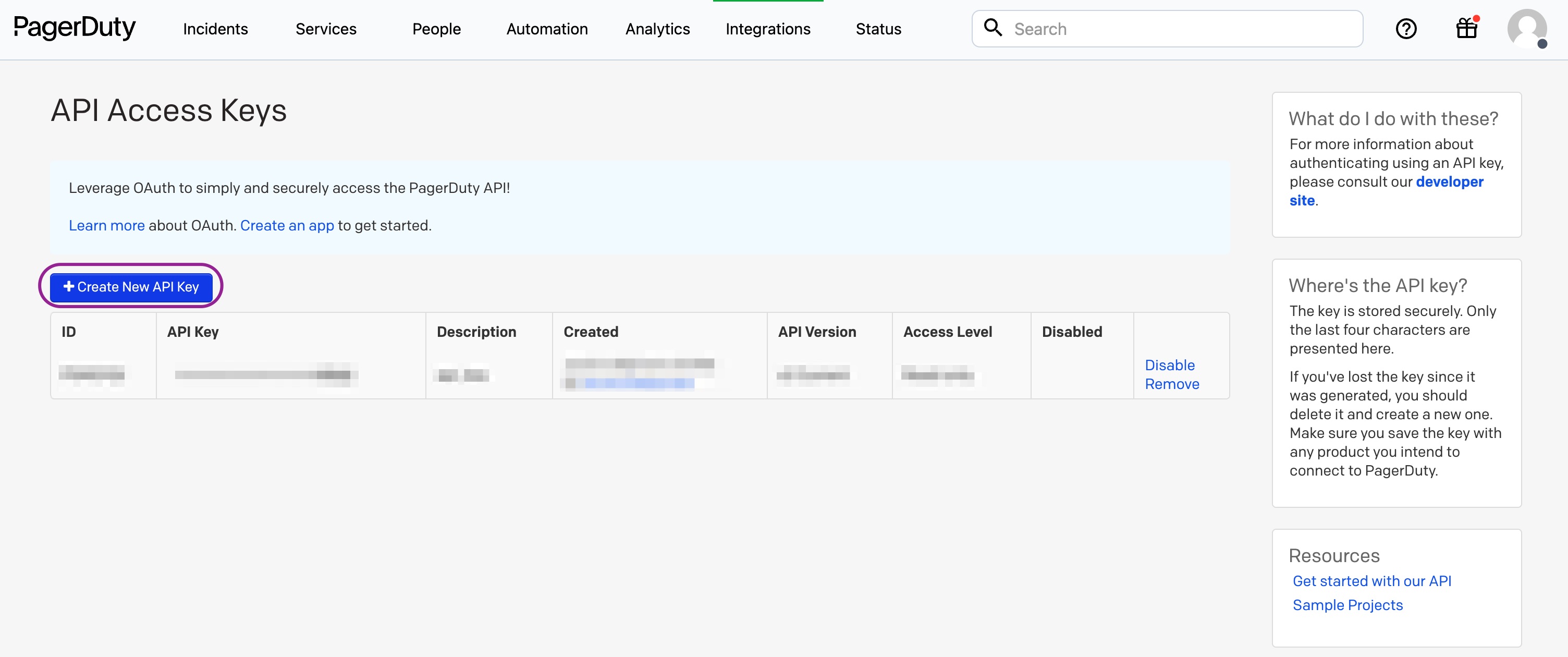
- Add an informative title within the Description box, and click on the Create Key button.
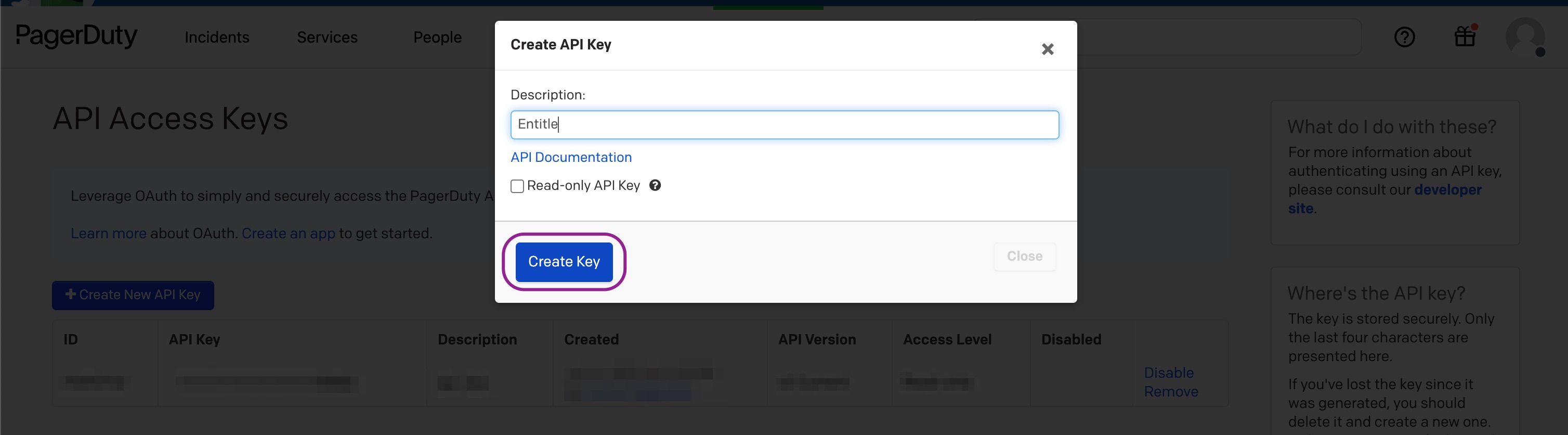
- Copy the generated API key, as you will use it later on, and click on the Close button.
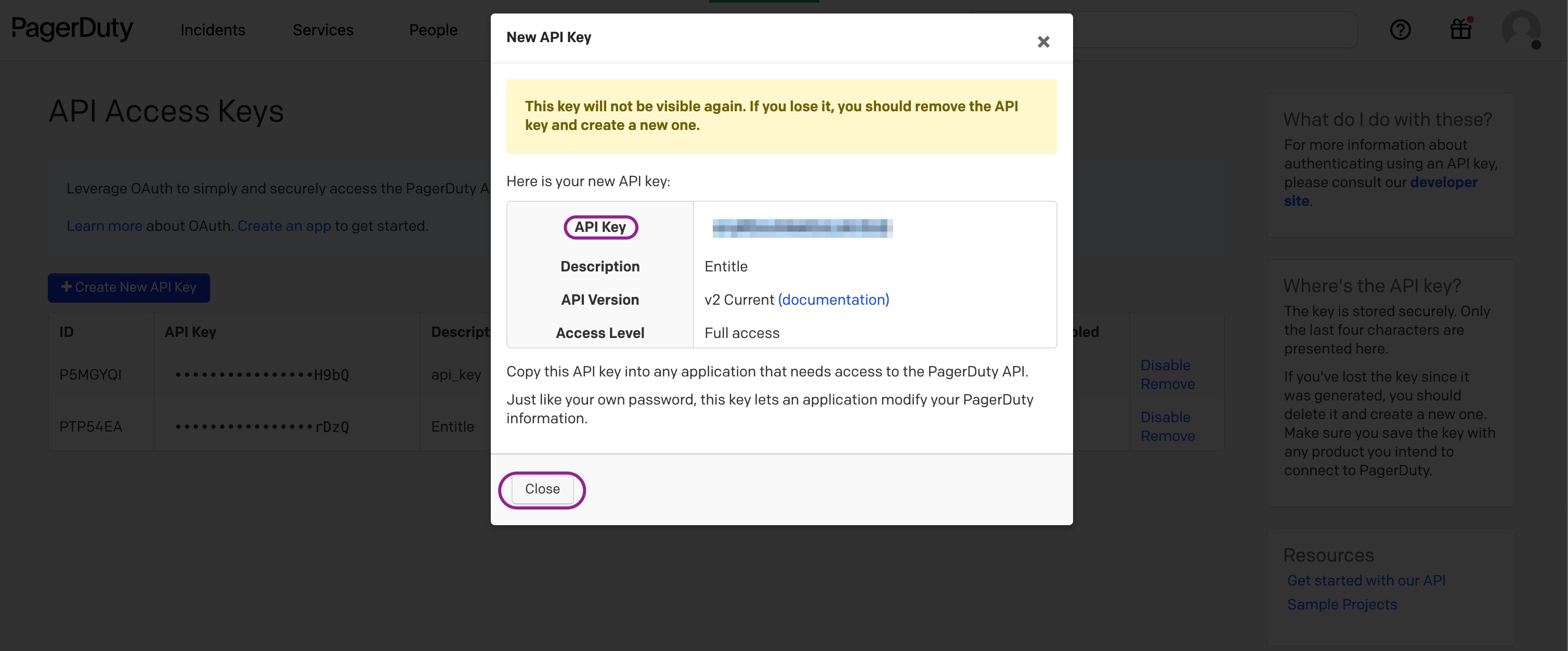
Connect PagerDuty in Entitle
- Log in to Entitle and go to the Org Settings page.
- Click Connect to the right of the PagerDuty row.
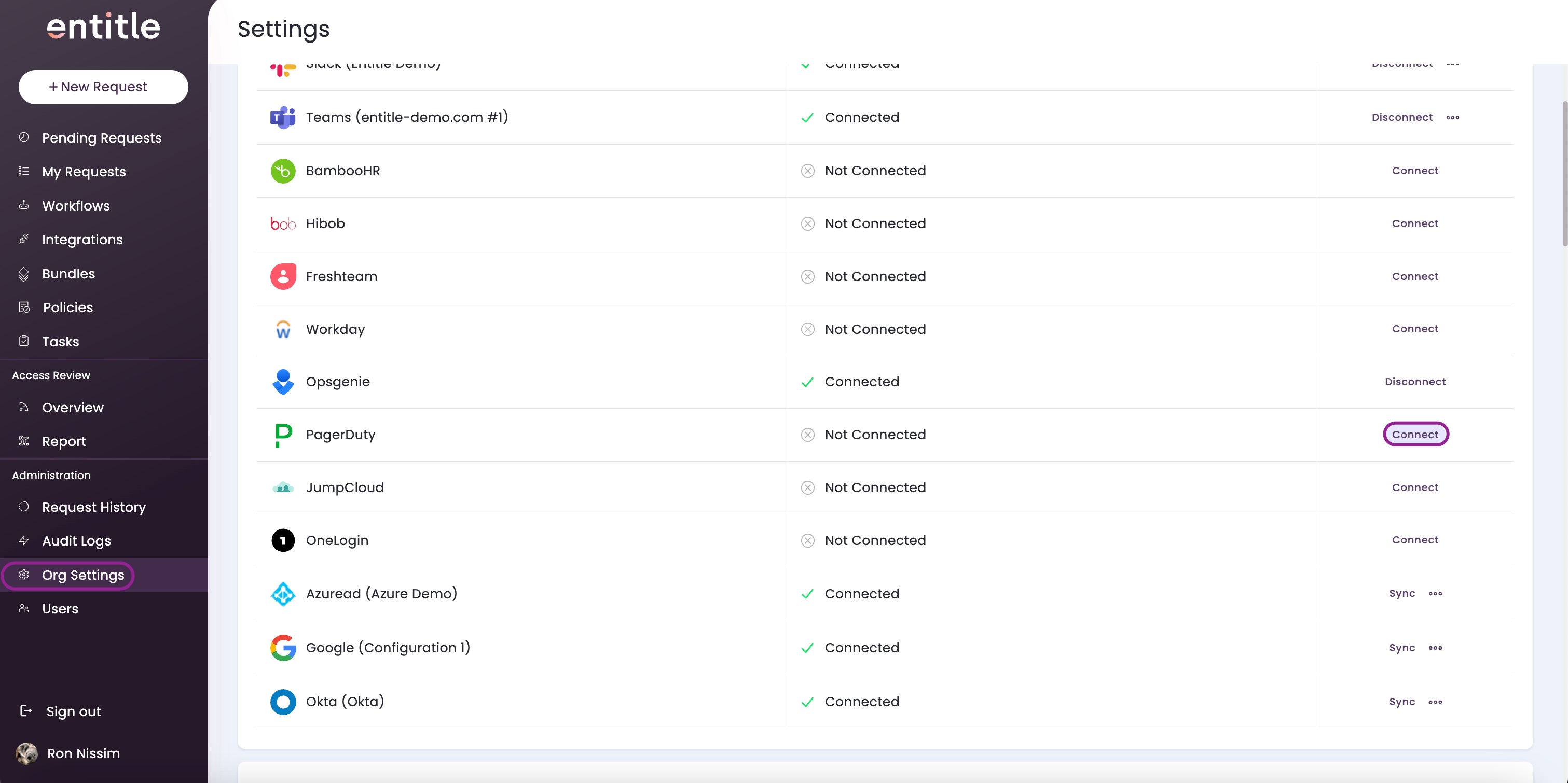
- Paste the API key you copied earlier, and then click on the Integrate button.
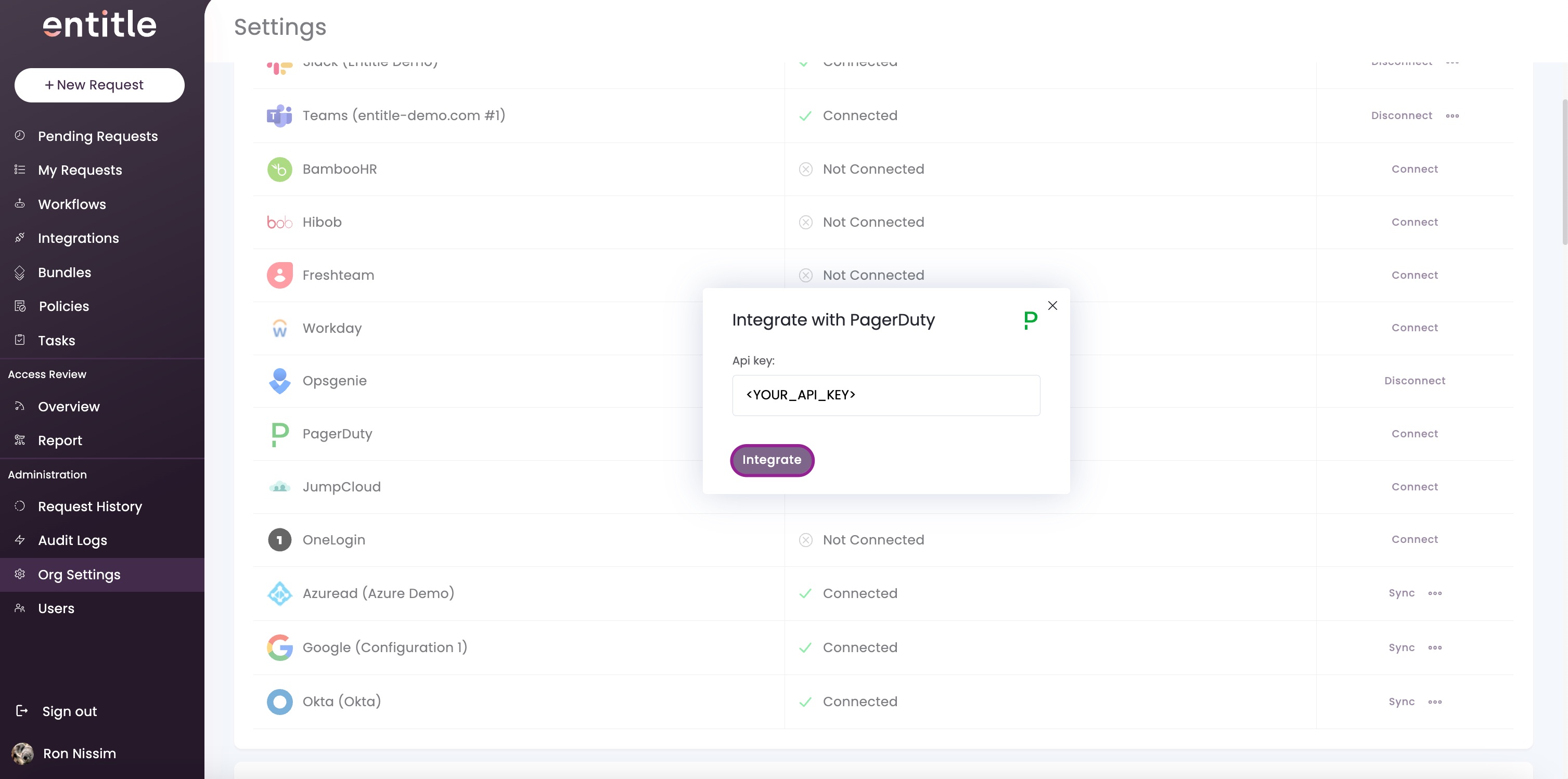
- Click Integrate.

Test your PagerDuty connection
- The connection setup should take up to a few minutes.
- A browser refresh might be required in order to see the changes.
There are 2 ways to ensure the connection was successfully established:
- Approval workflows - A new section, in schedule will appear, and the on-call groups will be listed below.
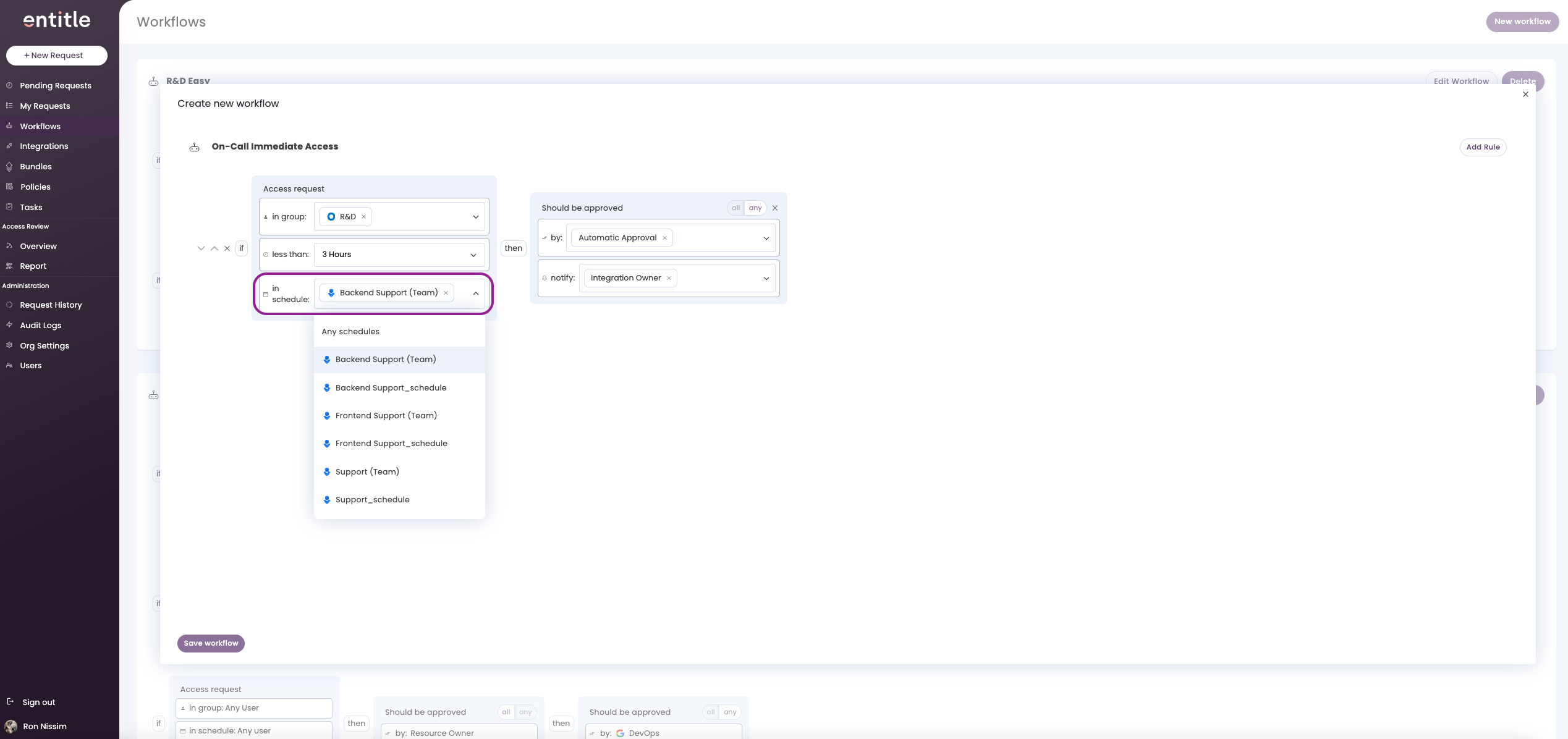
- Birthright policies - On-call groups will be populated once a policy is created or edited.
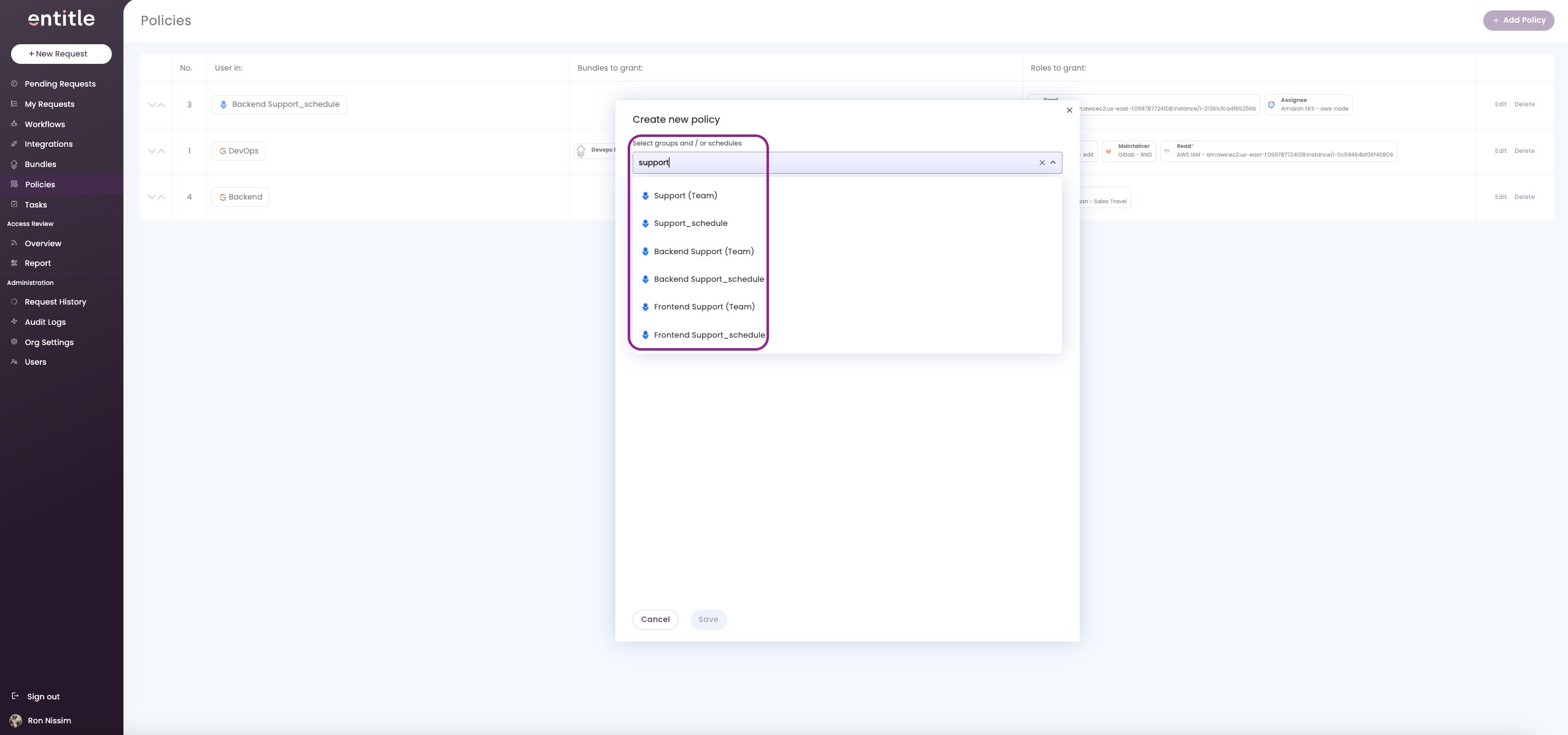
On-Call integration sync times
On-call integrations are synced automatically twice every hour, at HH:05 and HH:35 (e.g., 12:05, 12:35, 13:05, etc.). Allow a few minutes after these times for any changes to appear.
If you cannot see any of your on-call groups populated in Entitle, please reach out to Entitle on your Slack/Teams channel.
Updated about 2 months ago
