Vendors reports | PRA Pathfinder
What are vendor reports?
Vendor reports provide insights into the activity and access of third-party users within your systems.
How are they useful to my organization?
Vendor reports help monitor and track vendor activity, ensuring accountability and compliance with access policies.
How do I access the Vendors page?
- Sign into app.beyondtrust.io.
The BeyondTrust Home page displays. - From the main menu, click Privileged Remote Access > Reports.
The Reports page opens and the Access tab displays by default. - Click the Vendors tab.
The Vendors Activity Report page displays.
The Vendors page
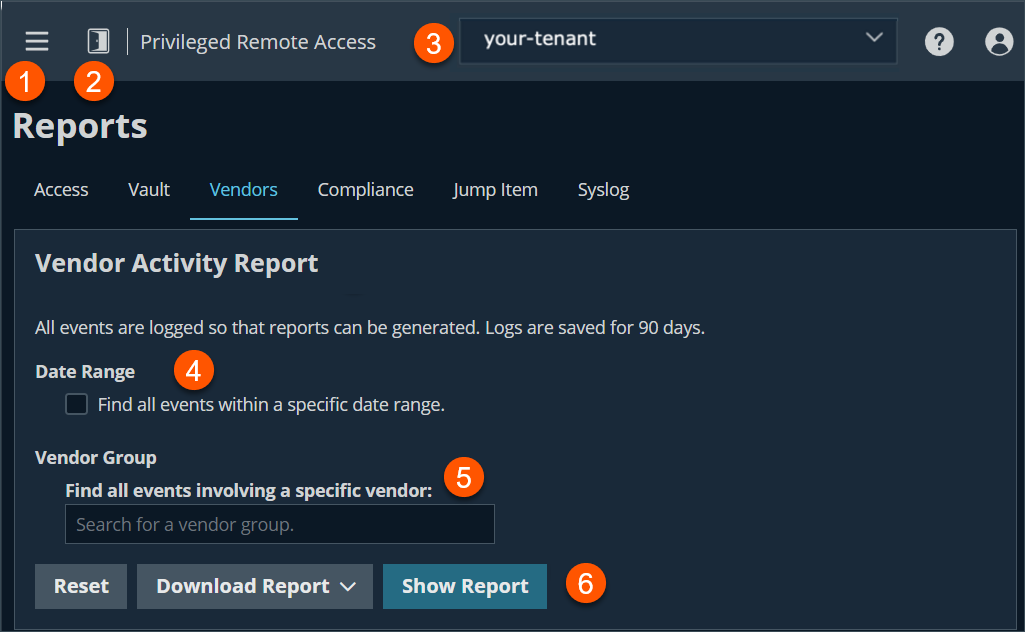
- Left menu: Easy access to all pages in Privilege Remote Access, including Status, Consoles & Downloads, My Account, Configuration, Jump, Vault, Console Settings, Users & Security, Reports, Management, and Appliance pages.
- Status: Opens the Status page.
- Header: Change your tenant site, manage your profile, and access documentation.
- Date Range: Enter date range to pull report data.
- Vendor Group: Search events for a specific vendor group.
- Report options: Lets you reset, download a report, or show a report.
How to generate a Vendors report
Date range
Select a start date for which to pull reporting data. Then select either the number of days for which to pull your report or an end date.
Vendor group
From the Find all events involving a specific vendor, search a specific vendor account.
The Vendor Activity Report Results table includes the following fields:
- Timestamp
- Vendor Group
- Event Type
- Vendor Group or User Requested, Created, Deleted, or Denied
- Performed By
- Data
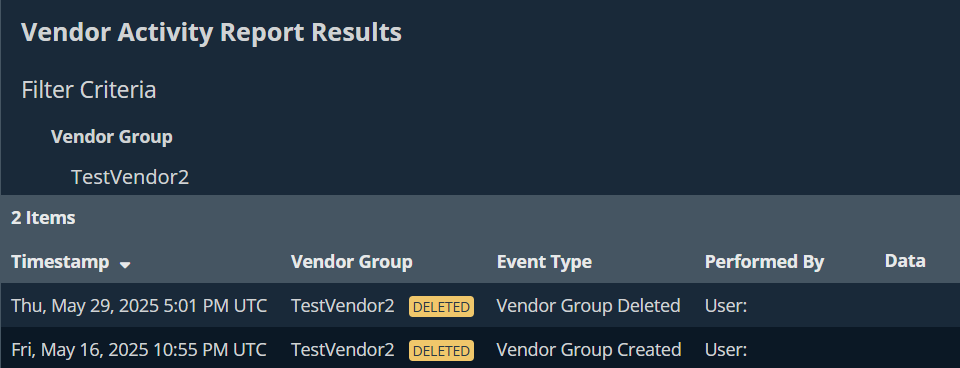
Download/Show Report
Once your filter criteria are selected, you can either download the report in a Microsoft Excel spreadsheet or show the report in a HTML browser.
To download the report, click Download Report and select the format you want, either Microsoft Excel or a comma separated value (CSV).
To show the report in a HTML browser, click Show Report.
Updated 3 months ago
