Jump Clients
What are Jump Clients?
Jump Clients are software agents installed on remote systems, enabling secure, unattended access to those systems for support or administrative tasks.
How are Jump Clients useful to my organization?
Jump Clients provide reliable, always-available access to remote systems, improving efficiency by allowing teams to resolve issues without requiring user intervention. They enhance security through encrypted connections and customizable access controls.
How do I access the Jump Clients page?
- Sign into app.beyondtrust.io.
The BeyondTrust Home page displays. - From the main menu, click Privileged Remote Access > Jump.
The Jump page opens and the Jump Clients tab displays by default.
The Jump Clients page
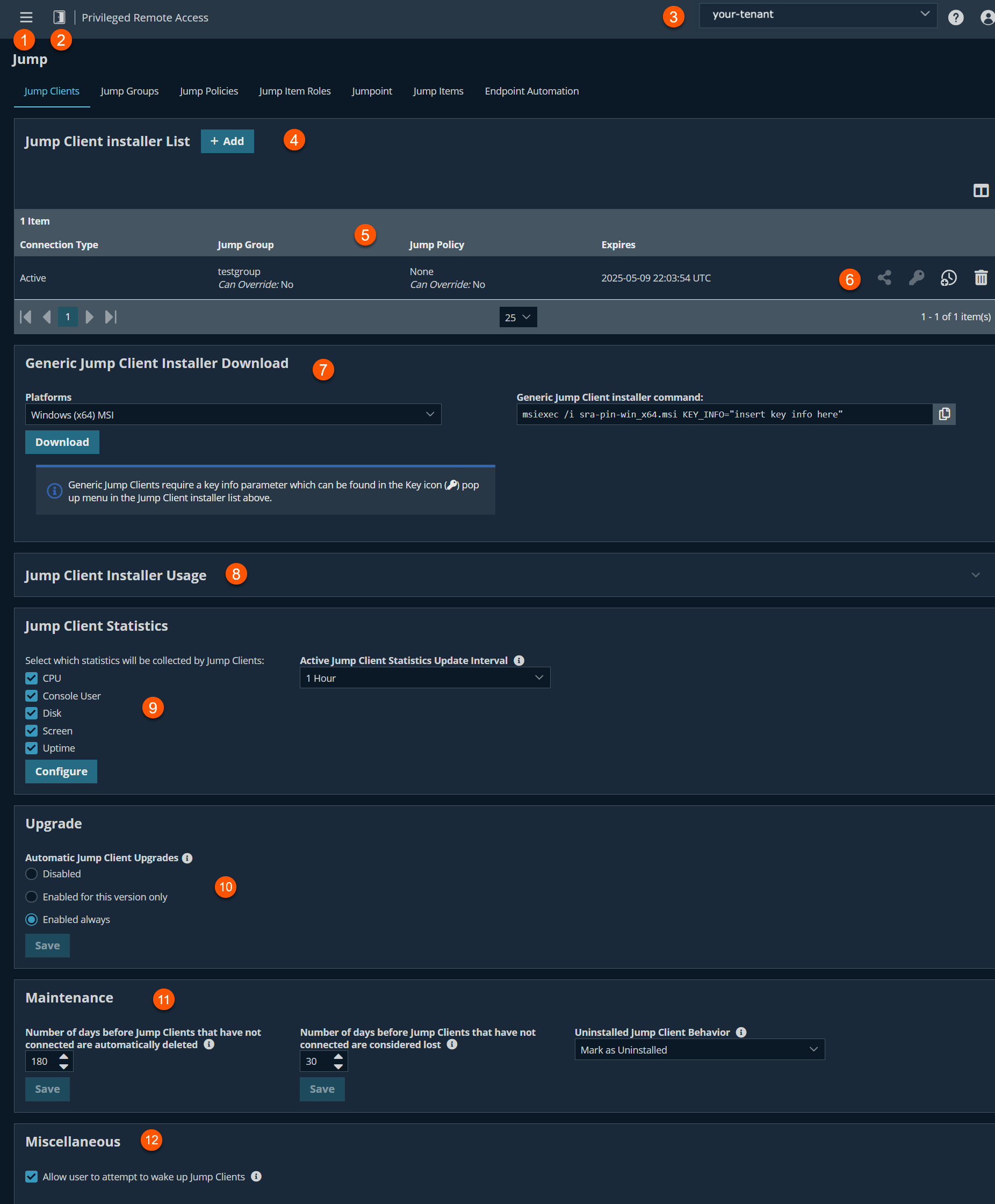
- Left menu: Easy access to all pages in Privilege Remote Access, including Status, Consoles & Downloads, My Account, Configuration, Jump, Vault, Console Settings, Users & Security, Reports, Management, and Appliance pages.
- Status: Opens the Status page.
- Header: Change your tenant site, manage your profile, and access documentation.
-
Add: Adds a new Jump Client.
-
Jump Clients columns- The list of Jump Clients columns. Not all the columns display in the image above.
Jump Clients columns
- Connection Type: Displays whether the connection is active or not.
- Jump Group: Select what Jump Group you want the client to participate in.
- Jump Policy: Select the Jump Policy you want the Jump Client to belong in.
- Expires: Defines how long the installer is valid. This is determined by the This Installer Is Valid For setting.
-
Jump Client options: You can download, show key information, extend the installer expiration, or delete a Jump Client installer.
-
Generic Jump Client Installer Download:Downloads a generic installer.
-
Installer Usage: Command line help for large deployments.
-
Jump Client Statistics: Settings to gather statistics for Jump Clients.
-
Upgrade: Settings to control automatic upgrade of Jump Clients.
-
Maintenance: Settings to control maintenance of Jump Clients.
-
Miscellaneous:Setting to wake up Jump Clients via Wake on LAN (WOL).
Jump Client installer list
The Jump Client installer list shows existing Jump Client installers and the ability to add a new Jump Client. To add a new Jump Client, see Jump Client Mass Deployment Wizard
A warning appears at the top of the list:
Installing more than one Jump Client as the same user or more than one Jump Client as a service on the same system is being phased out in a future release. In the Access Console you may use the copy action on a Jump Client to apply different policies to the same endpoint. Click Dismiss to hide the message.
Delete an installer
To delete an installer, click the trash can  .
.
Extend an expiration
To extend the expiration on how long the installer is valid, click the clock  .
.
Download an installer
To either download, email or copy the direct link to the Jump Client installer, click  .
.
Show Key information
To show key information for installer, click the key  .
.
Generic Jump Client installer download
The generic installer allows you to download a Jump Client installer package that is not tied to a specific Jump Client installer. Generic installers can be used for automated or ephemeral deployments on Virtual Machine (VM) images and do not require authenticating and downloading the Jump Client-specific installer once deployed.
To use the Generic Jump Client installer, do the following steps:
- Select your desired platform and click Download.
- Copy the provided command into your command line interface (CLI), or click Download to download the .msi installer file.
- From the Jump Client installer list, select an installer and click the download icon to copy the key. If using a CLI, replace the text insert key info here with the key; otherwise, if running the Windows MSI through the user interface, enter the key when prompted.
Jump Client Mass Deployment Wizard
The Jump Client Mass Deployment Wizard enables administrators and privileged users to deploy Jump Clients to one or more remote computers for later unattended access.
The only field that is required is Jump Group. After all fields have been completed, click Create.
The Jump Client Mass Deployment Wizard includes the following fields:
Jump Client Mass Deployment Wizard fields
Mass deployment help
For system administrators who need to push out the Jump Client installer to a large number of systems, the Windows MSI, the Mac DMG, or the Linux BIN can be used with your systems management tool of choice.
When using a command line or system management tool to install, you can override certain installation parameters. For any setting with Allow override during installation checked, you can modify the Jump Client installer with the following parameters for each installation.
Note
If a parameter is passed on the command line but the setting is not marked for override in the administrative interface, the installation fails. View the operating system event log for installation errors.
| Command line parameter | Value | Description |
|---|---|---|
| --install-dir | <directory_path> | Specifies a new writable directory under which to install the Jump Client. This is supported only on Windows and Linux. When defining a custom install directory, ensure that the directory you are creating does not already exist and is in a location that can be written to. |
| --jc-name | <name...> | If override is allowed, this command line parameter sets the Jump Client's name. |
| --jc-jump-group | user: jumpgroup: | If override is allowed, this command line parameter overrides the Jump Group specified in the Mass Deployment Wizard. |
| --jc-session-policy | If override is allowed, this command line parameter sets the Jump Client's session policy that controls the permission policy during an access session. | |
| --jc-jump-policy | If override is allowed, this command line parameter sets the Jump Policy that controls how users are allowed to Jump to the Jump Client. | |
| --jc-tag | If override is allowed, this command line parameter sets the Jump Client's tag. | |
| --jc-comments | <comments…> | If override is allowed, this command line parameter sets the Jump Client's comments. |
| --jc-max-offline-minutes | If override is allowed, this command line parameter sets the number of minutes the Jump Client can be offline before being considered lost. | |
| --jc-ephemeral | None | If override is allowed on Maximum Offline Minutes, this command line parameter sets the Jump Client to ephemeral mode, marking it as uninstalled if it goes offline for more than 5 minutes. This is the same as setting --jc-max-offline-minutes 5. |
| --silent | None | If specified, the Jump Client performs a silent installation. No user interaction is requested and no user interface is displayed during the process. |
Note
When you deploy an MSI installer on Windows using the msiexec command:
- The installation folder may be specified by passing a variable: INSTALLDIR=<path>
- The KEY_INFO= is optional as it is built into the filename.
- If you specify ONLINE_INSTALL=1, the installation fails if it cannot immediately reach the appliance. The default is blank.
- A silent installation can be done by specifying /quiet to the msiexec command.
- All of the --jc… parameters listed above may be specified as variables by:
- Removing leading dashes (-)
- Converting remaining dashes to underscores (_)
- Assigning a value using an equals sign (=)
Example:
msiexec /i sra-pin-win_x64.msi jc_tag=servers
Note
For more information, see Mass deploy on macOS.
Jump Client statistics
An administrator can choose which statistics to view for all Jump Clients on a site-wide basis. These statistics are displayed in the representative console and include the following items:
- CPU
- Console user
- Disk usage
- Remote screen
- Uptime
Upgrade
Automatic Jump Client upgrades
Use the radio buttons below to control automatic Jump Client upgrades. You can:
- Disabled: Permanently disable Jump Client upgrades.
- Enabled for this version only: Temporarily enable Jump Client upgrades for the current upgrade cycle.
- Enabled always: Permanently enable Jump Client upgrades.
Note
To manually update Jump Clients in the Web Rep Console, you must first disable Automatic Jump Client Upgrades.
Maintenance
| Field Name | Description |
|---|---|
| Number of days before Jump Clients that have not connected are automatically deleted | This setting determines when the system should remove Jump Clients that have failed to connect to the site for the configured number of days. This setting is also shared with the client itself during normal operation so that even if it cannot communicate with the site, it will uninstall itself at the configured time. This setting must be configured for 15 days or more. |
| Number of days before Jump Clients that have not connected are considered lost | This setting determines when a Jump Client is considered lost by the system, which means that it has not connected in the configured number of days. No specific action is taken on that client, but it is labeled as lost for identification purposes. If the Jump Client cannot contact the Appliance at the time it is uninstalled, the affected item remains in its offline state. To identify lost Jump Clients before they are automatically deleted, set this field to a smaller number than the Number of days before Jump Clients that have not connected are automatically deleted field. This setting must be configured for 15 days or more. |
| Uninstalled Jump Client Behavior | If a user uninstalls a Jump Client at the endpoint, the Access Console can either keep the Jump Client in the list and mark it as Uninstalled or remove it from the list entirely. When changed, this setting only affects Jump Clients that will be uninstalled in the future. |
Miscellaneous
Allow representatives to attempt to wake up Jump Clients
Allow Representatives to attempt to wake up Jump Clients provides a way to wake up a selected Jump Client by broadcasting Wake-on-LAN (WOL) packets through another Jump Client on the same network. Once a WOL is attempted, the option becomes unavailable for 30 seconds before a subsequent attempt can be made. WOL must be enabled on the target computer and its network for this function to work. The default gateway information of the Jump Client is used to determine if other Jump Clients reside on the same network. When sending a WOL packet, the user has an advanced option to provide a password for WOL environments that require a secure WOL password.
Updated 3 days ago
