Endpoints | PRA Pathfinder
What are endpoints?
In Vault, endpoints refer to the systems that are discovered and associated with shared Vault accounts. These systems include information such as the name, hostname, operating system, domain, distinguished name, and the accounts linked to them.
How are endpoints useful to my organization?
Endpoints allow Vault administrators to view and manage systems associated with shared Vault accounts. By displaying detailed information about each endpoint, administrators can more easily organize and secure accounts, ensuring proper access and credential management across the Vault environment.
How do I access the Endpoints page?
- Sign into app.beyondtrust.io.
The BeyondTrust Home page displays. - From the main menu, click Privileged Remote Access > Vault.
The Vault page opens and the Accounts tab displays by default. - Click the Endpoints tab.
The Endpoints tab displays.
The Endpoints page
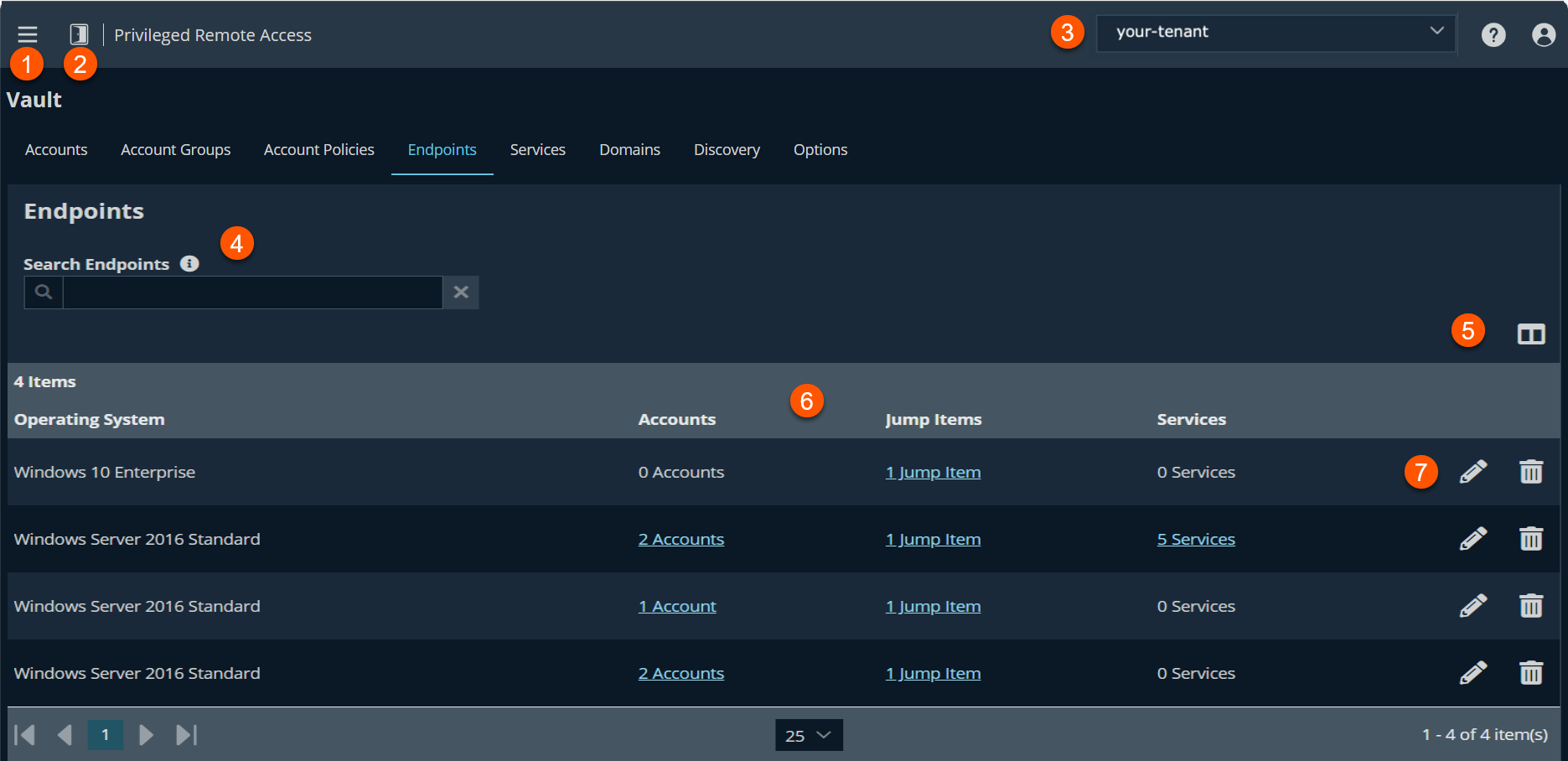
- Left menu: Easy access to all pages in Privilege Remote Access, including Status, Consoles & Downloads, My Account, Configuration, Jump, Vault, Console Settings, Users & Security, Reports, Management, and Appliance pages.
- Status: Opens the Status page.
- Header: Change your tenant site, manage your profile, and access documentation.
- Filter:- Search on a Name, Hostname, Description, or Domain.
- List options: Column toggle to select which columns display in the table.
- Endpoints columns: The list of columns varies on what you choose to display.
Endpoints columns
- Name: Unique name of the account.
- Host Name: Fully Qualified Domain Name .
- Description: A brief description of the Account Group.
- Operating System: Name of the Operating System. For example, Windows Server 2016.
- Domain: The name of the domain.
- Accounts: The accounts that are associated with the endpoint.
- Jump Items: The name of the jump item that is associated with the endpoint.
- Services: A list of services that are associated with the endpoint.
- Distinguished Name: A unique identifier in Active Directory for an object within the directory.
- Endpoint options: Lets you edit an endpoint or delete an endpoint.
Search endpoints
In the Search Endpoints textbox, you can search for a specific endpoint or a group of endpoints based on Name, Hostname, Description, Operating System, Domain Name, Accounts, Jump Items, Services, and Distinguished Name.
Select visible columns
To select the columns to display in the table, click the Select Visible Columns button  .
.
Accounts
To view the number of accounts associated with each endpoint, click the Accounts link.
Jump Items
To view the number of Jump Items associated with each endpoint, click the Jump Items link.
You can add new or existing RDP Jump shortcuts. While you view Jump Items, click Add and select Add Remote RDP Jump Shortcut or Associate Existing RDP Jump Shortcuts.
Services
To view the number of Windows services associated with each endpoint, click the Services link.
If Windows services were discovered and imported into the Vault, any service used by the endpoint is listed and the user account that runs the service is indicated.
Edit an endpoint
To modify the endpoint's information, click the pencil  . Modify the Name, Description, and Hostname fields, and then click Save.
. Modify the Name, Description, and Hostname fields, and then click Save.
Delete an endpoint
To delete the endpoint from the Endpoints list, click the trash can ![]() .
.
Updated 3 months ago
