Services | PRA Pathfinder
What are services in Vault?
Services are features that facilitate the secure and automated management of accounts and credentials, including account discovery, password rotation, and secure storage for use during remote sessions.
Services is a feature that is only available in Privileged Remote Access (PRA).
How are services useful to my organization?
Services enhance security and operational efficiency by automating the discovery of accounts, managing password updates to comply with security policies, and securely providing credentials during support sessions. This ensures sensitive information remains protected while minimizing manual processes.
Prerequisites
- You must have a valid domain created.
- You must have a Jumpoint created.
- During the Discovery process, ensure all the checkboxes under Scope are selected, especially Services.
How do I access the Services page?
- Sign into app.beyondtrust.io.
The BeyondTrust Home page displays. - From the main menu, click Privileged Remote Access > Vault.
The Vault page opens and the Accounts tab displays by default. - Click the Services tab.
The Services tab displays.
The Services page
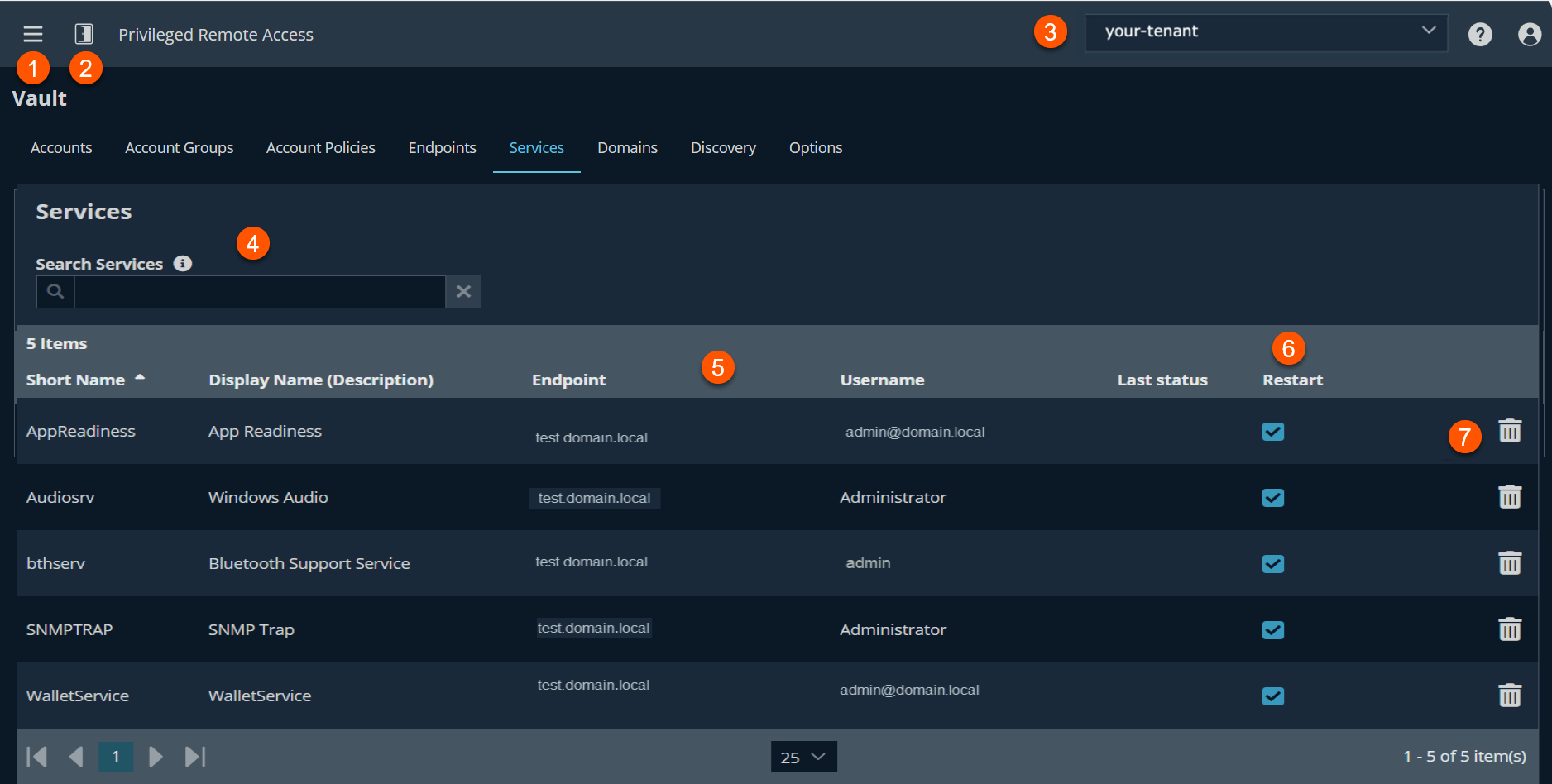
- Left menu: Easy access to all pages in Privilege Remote Access, including Status, Consoles & Downloads, My Account, Configuration, Jump, Vault, Console Settings, Users & Security, Reports, Management, and Appliance pages.
- Status: Opens the Status page.
- Header: Change your tenant site, manage your profile, and access documentation.
- Filter:- In the Search Services textbox, you can search for specific services or a group of services based on Short Name, Display Name (Description), Endpoint (Hostname) or Username, Last status, and Restart.
- Services columns: The list of Services columns.
Services columns
- Short Name: The short name as indicated in the Services Manager snap-in that runs in the Microsoft Management Console.
- Display Name: The full name as indicated in the Services Manager snap-in that runs in the Microsoft Management Console.
- Endpoint: The name of the endpoint that is associated with the service.
- Username: The name of the user associated with the endpoint.
- Last status: Displays the last time when the service was used.
- Restart: Indicates if the service is restarted after the password rotates.
- Restart-To have the service restarted after the password rotates, click the Restart box.
- Services option: Lets you delete a service.
Search account groups
- From the left menu, click Privileged Remote Access > Vault > Services.
- Search for specific services or a group of services based on Short Name, Description, Endpoint (Hostname) or Username.
- Press Enter.
Search results display.
Restart a service
- From the left menu, click Privileged Remote Access > Vault > Services.
- Locate the service you want to restart from the list.
- Click the Restart checkbox.
A confirmation message displays. - Click Yes.
The service restarts.
Delete a service
- From the left menu, click Vault > Services.
- Locate the service you want to delete from the list.
- Click the trash icon.
A confirmation message displays. - Click Yes.
The service deletes immediately.
Updated 3 months ago
