Custom links | PRA Pathfinder
What are custom links?
Custom links are Uniform Resource Locators (URLs) that administrators can create and provide access to within the representative console, allowing support users to easily access external sites during sessions. These links can lead to resources such as a knowledge base, CRM systems, or other tools that assist in resolving customer issues.
How are custom links useful?
Custom links enhance support workflows by giving representatives quick access to important external resources during customer sessions. They streamline processes like knowledge search or escalation, improving efficiency and the ability to resolve issues quickly. These links are available through the Links button in the representative console.
How do I access the Custom Links page?
- Sign into app.beyondtrust.io.
The BeyondTrust Home page displays. - From the main menu, click Privileged Remote Access > Console Settings.
The Console Settings page opens and the Manage Access Console Settings tab displays by default. - Click the Custom Links tab.
The Custom Links page displays.
The Custom Links page
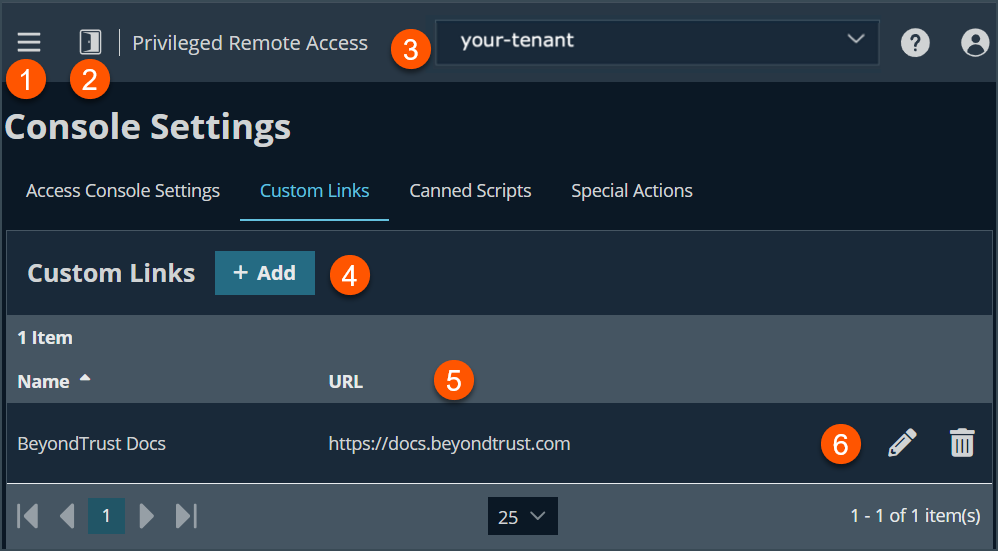
- Left menu: Easy access to all pages in Privilege Remote Access, including Status, Consoles & Downloads, My Account, Configuration, Jump, Vault, Console Settings, Users & Security, Reports, Management, and Appliance pages.
- Status: Opens the Status page.
- Header: Change your tenant site, manage your profile, and access documentation.
- Add: Adds a new custom link.
- Custom Links columns: The list of Custom Links columns.
Custom Links columns
- Name: Unique name of the custom link.
- URL: The URL of the custom link. For example, http://www.xyzcompany.com
- List options: You can edit or delete a custom link.
Add a custom link
- Sign into app.beyondtrust.io.
The BeyondTrust Home page displays. - From the main menu, click Privileged Remote Access > Console Settings.
The Console Settings page opens and the Manage Access Console Settings tab displays by default. - Click the Custom Links tab.
The Custom Links page displays. - Click Add.
- In the Name field, create a unique name for the link. This is a required field.
- In the URL field, add the URL to which this custom link should direct. This is a required field.
- Click the link below the URL field to view the macros that can used to customize the following purposes:
- Sessions
- Endpoints
- User who is opening the custom link
Edit a custom link
- Sign into app.beyondtrust.io.
The BeyondTrust Home page displays. - From the main menu, click Privileged Remote Access > Console Settings.
The Console Settings page opens and the Manage Access Console Settings tab displays by default. - Click the Custom Links tab.
The Custom Links page displays. - Select a custom link from the list.
- Click the pencil
 to edit the custom link.
to edit the custom link. - Make the necessary changes, and then click Save.
Delete a custom link
- Sign into app.beyondtrust.io.
The BeyondTrust Home page displays. - From the main menu, click Privileged Remote Access > Console Settings.
The Console Settings page opens and the Manage Access Console Settings tab displays by default. - Click the Custom Links tab.
The Custom Links page displays. - Select a custom link from the list.
- Click the trash can
 .
. - A confirmation dialog box displays, click Yes.
Updated 3 months ago
