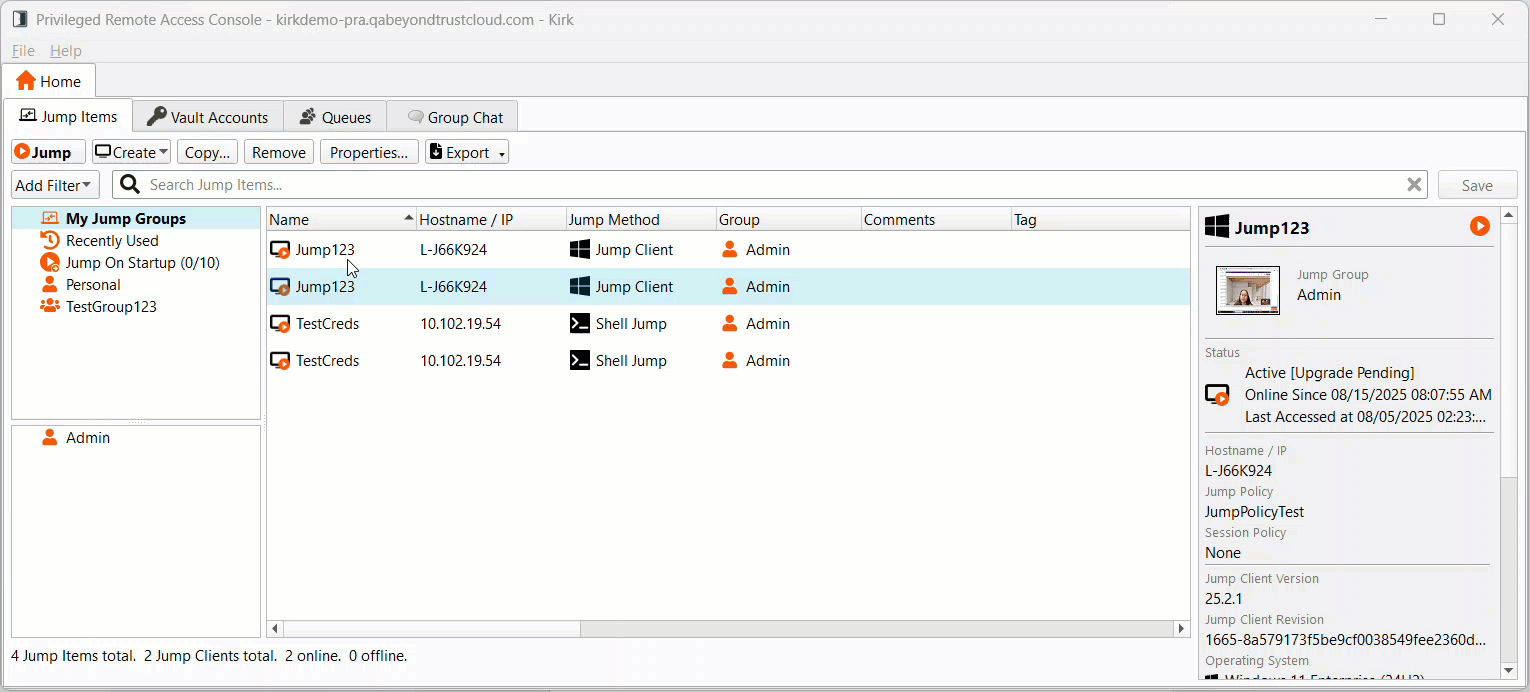Jump Groups | PRA Pathfinder
What are Jump Groups?
Jump Groups are organizational tools that allow administrators to manage and group Jump Items, granting members varying levels of access to those items.
A Jump Group is a way to organize Jump Items, granting members varying levels of access to those items. Users are assigned to Jump Groups from this page or from the Users & Security > Group Policies page.
How are Jump Groups useful to my organization?
Jump Groups enhance security and efficiency by organizing Jump Items and controlling access to them. Administrators can assign specific permissions to team members, ensuring appropriate access to remote systems while maintaining compliance and safeguarding sensitive data.
How do I access the Jump Groups page?
- Sign into app.beyondtrust.io.
The BeyondTrust Home page displays. - From the main menu, click Privileged Remote Access > Jump.
The Jump page opens and the Jump Clients tab displays by default. - Click the Jump Groups tab.
The Jump Groups tab displays.
The Jump Groups page
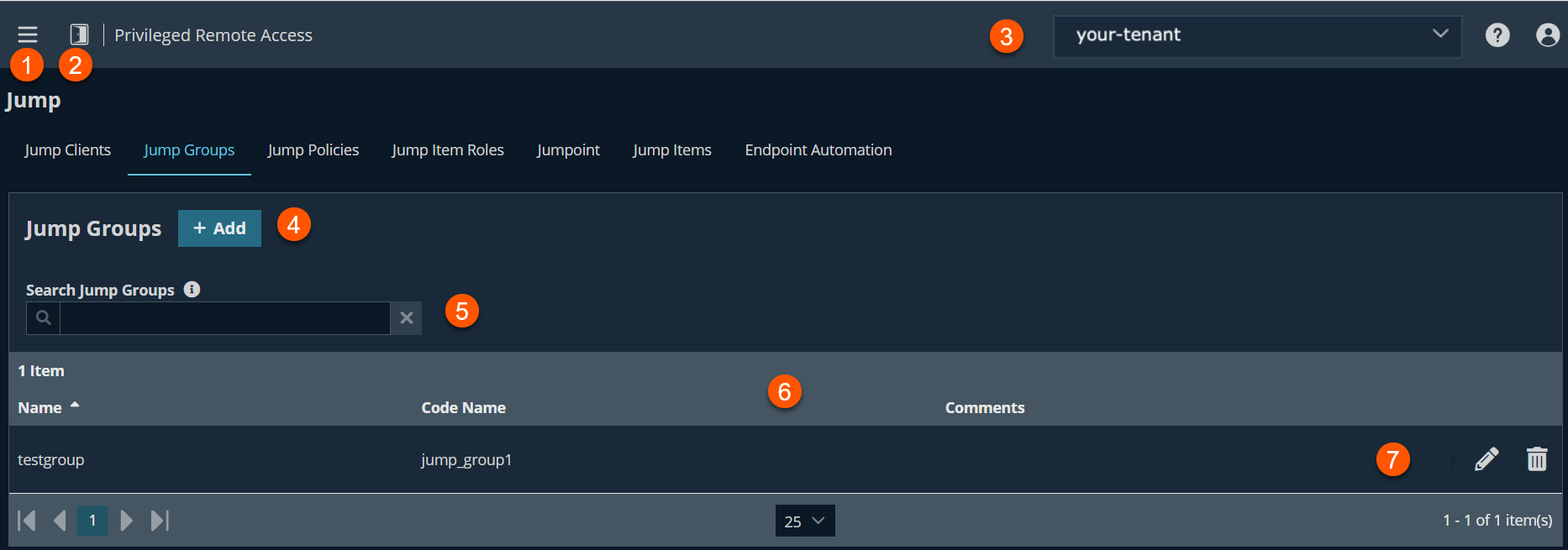
- Left menu: Easy access to all pages in Privilege Remote Access, including Status, Consoles & Downloads, My Account, Configuration, Jump, Vault, Console Settings, Users & Security, Reports, Management, and Appliance pages.
- Status: Opens the Status page.
- Header: Change your tenant site, manage your profile, and access documentation.
-
Add: Adds a new Jump Group.
-
Filter: Search on Name or Comments fields.
-
Jump Groups columns- The list of Jump Groups columns.
Jump Groups columns
- Name: Unique name of the group.
- Code Name: Set a code name for integration purposes. If you do not set a code name, one is created automatically.
- Comments: A brief description of the Jump Group.
Add a new Jump Group
- From the Jump Groups page, click the Add button. The Add Group page displays.
- In the Name field, type a unique name. This name helps when adding Jump Items to a group as well as when determining which users, and group policies are members of a Jump Group.
- In the Code field, type a unique code for integration purposes. If this field is left blank a code is automatically created for you.
- In the Comments field, type a comment. This summarizes the purpose of this Jump Group. For example, "A Jump Group for the Assessment team".
- In the Group Policies section, this displays a listing of the group policies which assign users to this Jump Group. The policy memberships are located in Users & Security > Group Policies page.
Search Jump Groups
You can quickly find an existing group in the list of Jump Groups, by doing the following:
- In the Search Jump Group textbox, type the name, part of the name, or a term from the comments. The resulting list filters all groups with a name or comment containing the entered search term. The list remains filtered until the search term is removed, even if the user goes to other pages or logs out.
- To remove the search term, click the X to the right of the search box.
You can configure allowed users for the group by doing the following steps:
- To add a user, search in New Member Name for users to add to this Jump Group.
- Select the user's role in the New Member Role dropdown to set their permissions specific to Jump Items in this Jump Group.
- You can select User's default to use the default Jump Item Roles set on the Users & Security > Group Policies page or the Users & Security > Users page. A Jump Item Role is a predefined set of permissions regarding Jump Item management and usage.
- In the New Member Jump Policy field, select the appropriate policy.
- Click Add.
- Existing Jump Group users are shown in the table, along with their assigned role and how the role was granted. You can filter the view by entering a string in the Filter by name text box.
- To edit a user's settings, click
 or to delete a user from the Jump Group, click
or to delete a user from the Jump Group, click  .
.
The edit and delete functionality may be disabled for some users. This occurs either when a user is added by using a group policy or when a user's system Jump Item Role is set to anything other than the No Access permission.
You can click the group policy link to modify the policy as a whole. Any changes made to the group policy apply to all members of that group policy.
To add groups of users to a Jump Group, go to the Users & Security > Group Policies page and assign that group to one or more Jump Groups.
You can click the user link to modify the user's system Jump Item role. Any changes to the user's system Jump Item role apply to all other Jump Groups in which the user is an unassigned member.
You also can add the individual to the group, overriding their settings as defined elsewhere.
Edit an existing Jump Group
- From the Jump Groups page, locate the Jump Group you want to edit.
- Click
 .
.
The Edit Group page displays. - Edit the necessary fields.
- Click Save.
Delete a Jump Group
-
From the Jump Groups page, locate the Jump Group you want to delete.
-
Click
 .
.
The following dialog box is displayed: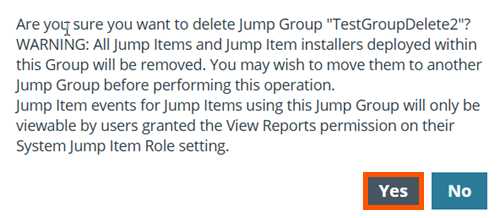
-
Click Yes.
The Group name is successfully deleted.
Maintenance of duplicate Jump Clients
Create a duplicate Jump Client
- From the Desktop Access Console, find the Jump Client you want to create a duplicate of.
- Either select Copy on the toolbar above, or right-click on the Jump Client and select Copy.
- Select a Jump Group. It must be the same Jump Group as the original.
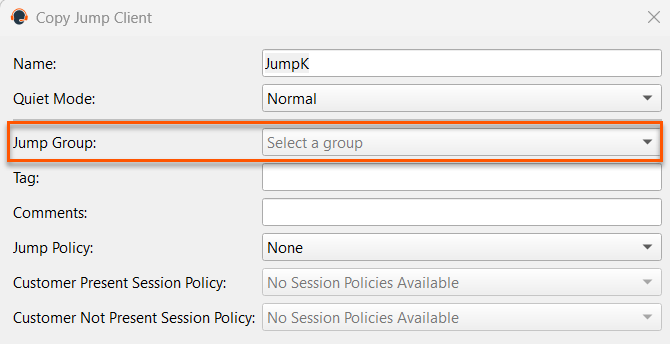
- Click OK.
- The following dialog box displays:
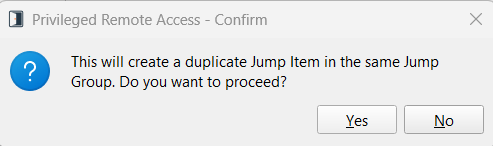
- Click Yes to create the duplicate Jump Item.
Example
This example shows how to create a duplicate Jump Client named Jump123 to the Jump Group Admin. It shows how you can either right-click on the Jump Client named Jump123, or use the Copy tab on the console toolbar.
Updated 3 months ago