Duplicate Jump Clients reports | PRA Cloud
What is Duplicate Jump Clients reporting?
Duplicate Jump Clients reporting provides a report that allows administrators to see and remove duplicate active Jump Clients. The report is based on a query run against all active Jump Clients in the database.
How is Duplicate Jump Clients reporting useful?
Duplicate Jump Client reporting helps administrators who were having difficulty mapping the Jump Clients and their copies in the Rep Console to their allotted licenses.
How do I access the Duplicate Jump Clients page?
- Use a Chromium-based browser to sign in to your Remote Support URL.
This URL is provided in the BeyondTrust welcome email and includes your site URL followed by /login. - From the left menu, click Reports.
The Support page opens and displays by default. - At the top of the page, click Duplicate Jump Clients.
The Duplicate Jump Clients page displays.
The Duplicate Jump Clients page
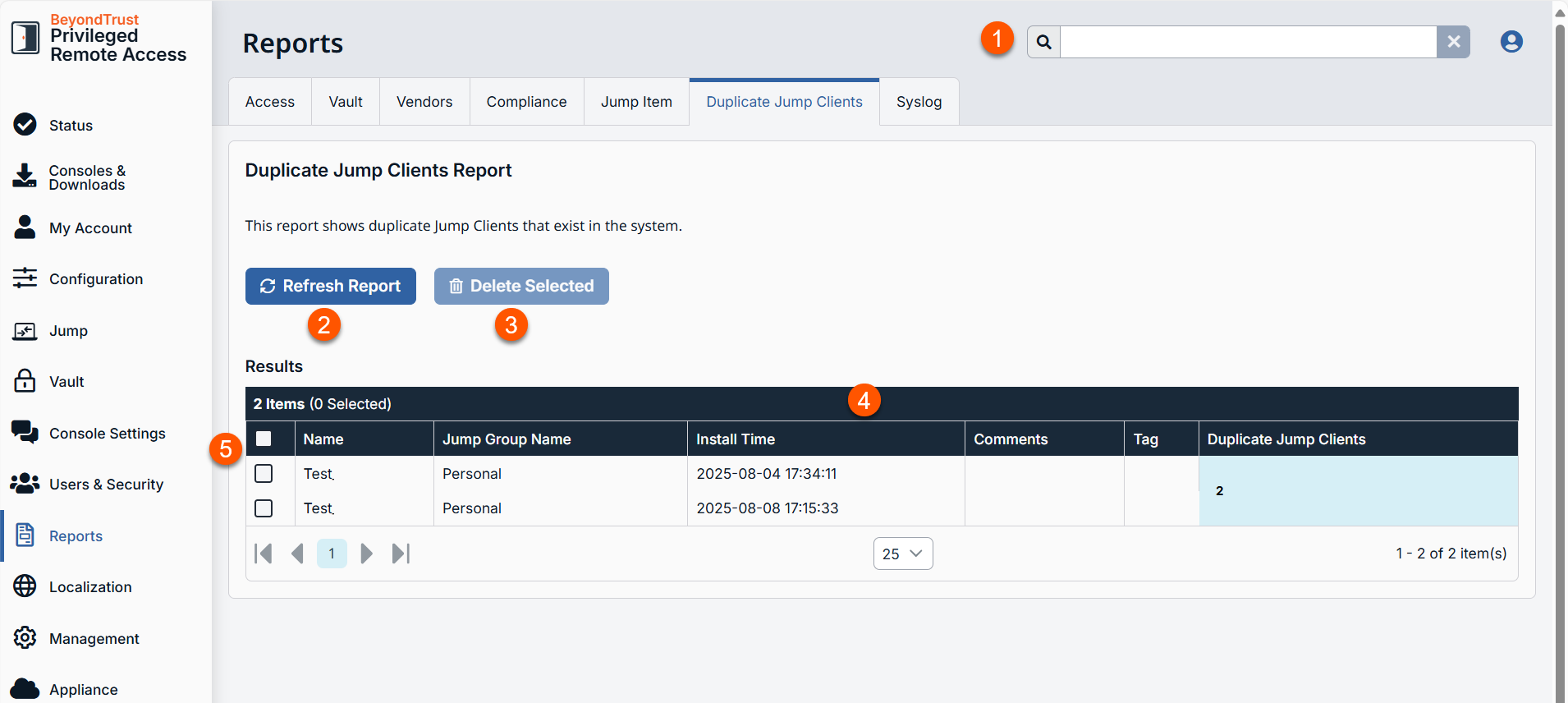
-
Search: Enter keywords to search for areas of the product.
-
Refresh Report: Click to get updated information.
-
Delete Selected: Deletes selected items from the Jump Clients table.
-
Duplicate Jump Clients columns: A list of columns in the Duplicate Jump Clients table.
Duplicate Jump Clients columns
- Name: Unique name of the Jump Client.
- Jump Group Name: Displays the name of the group where the Jump Client resides.
- Install Time: Displays the time the Jump Client was first installed.
- Comments: Displays any comments for the report.
- Tag: An optional field that the user can input when you create or edit a Jump Client.
- Duplicate Jump Clients : Displays the number of duplicate entries.
-
Item selection: Item selection for Jump Clients to remove which can be individual or use the select all checkbox in the header row of the table.
Refresh Report
To get an updated copy from the database of duplicate Jump Clients, press Refresh Report.
Select reports to remove
- From the left menu, click Reports.
The Support page opens and displays by default. - At the top of the page, click Duplicate Jump Clients.
The Duplicate Jump Clients page displays. - From the Duplicate Jump Clients table, select the item(s) you wish to delete.
- Click Delete Selected.
- A confirmation dialog box displays, click Yes.
Important info
- At least one Jump Client must remain in each group. You can remove the original Jump Client in the Representative Console. Once you remove all duplicates for a Jump Client, the one remaining Jump Client does not display in the Duplicate Jump Client report.
- The ability to select items in the Duplicate Jump Clients table and the Delete Selected button require administrator permission. If you do not have this permission, the ability to select rows in the table and the Delete Selected button is not available on the report page.
Example
In the table below, only one of the checkboxes to the duplicate name, Test, is selected. The name that is not selected is the original Jump client. However, when you click Delete Selected, the table result displays the No duplicate Jump Clients found message because the duplicate Jump client is removed.

Important info
The ability to select items in the Duplicate Jump Clients table and the Delete Selected button require administrator permission. If you do not have this permission, the ability to select rows in the table and the Delete Selected button is not available on the report page.
Updated 3 months ago
