Analytics & Reporting | BI Cloud
What are analytics and reporting?
Reporting collects and displays data in a structured format. Analytics examines this data to uncover patterns and generate meaningful insights.
BeyondInsight contains a data warehouse solution with business intelligence and analytics. This module extracts data from the BeyondInsight database and then processes the data in Microsoft SQL Server Integration and Analysis Services.
How are analytics and reporting useful?
Using a cloud BeyondInsight Analytics & Reporting deployment, you can perform the following:
- Run reports on:
- User accounts
- Asset details
- BeyondInsight user audit activity by user action, username, and IP address
- BeyondInsight, Endpoint Privilege Management, Password Safe, and Workforce Passwords licensing usage
- Password Safe activity, such as:
- Detailed view of all password and session activity
- Password Safe release and update activity
- Scheduled password changes
- Password age for managed accounts
- User and group entitlements
- Smart Rule details
- Assets and managed accounts that are associated with multiple Smart Rules
- Details on whether or not sessions were reviewed, when, and by whom
- Who has admin access to your managed applications
- User and product events and statistics
- Scan job history and metrics
- Secrets Safe entitlements
- Subscribe to reports to generate them on a schedule for automatic delivery to a network file share or through email.
- Save report views to easily reuse a report with predefined parameters.
- Download reports as the following file types: Word, Excel, PowerPoint, PDF, TIFF, MHTML (web archive), CSV (comma delimited), XML, data feed.
- Create report snapshots to save static views of report data.
- Interactively explore data and create and save custom reports with a pivot grid.
How do I access analytics and reporting?
- Use a browser to sign in to your BeyondInsight/Password Safe URL.
This URL is provided in the BeyondTrust welcome email and includes your site URL followed by /login. - From the left menu, click
 .
.
The Analytics & Reporting page displays.
The Analytics and Reporting page
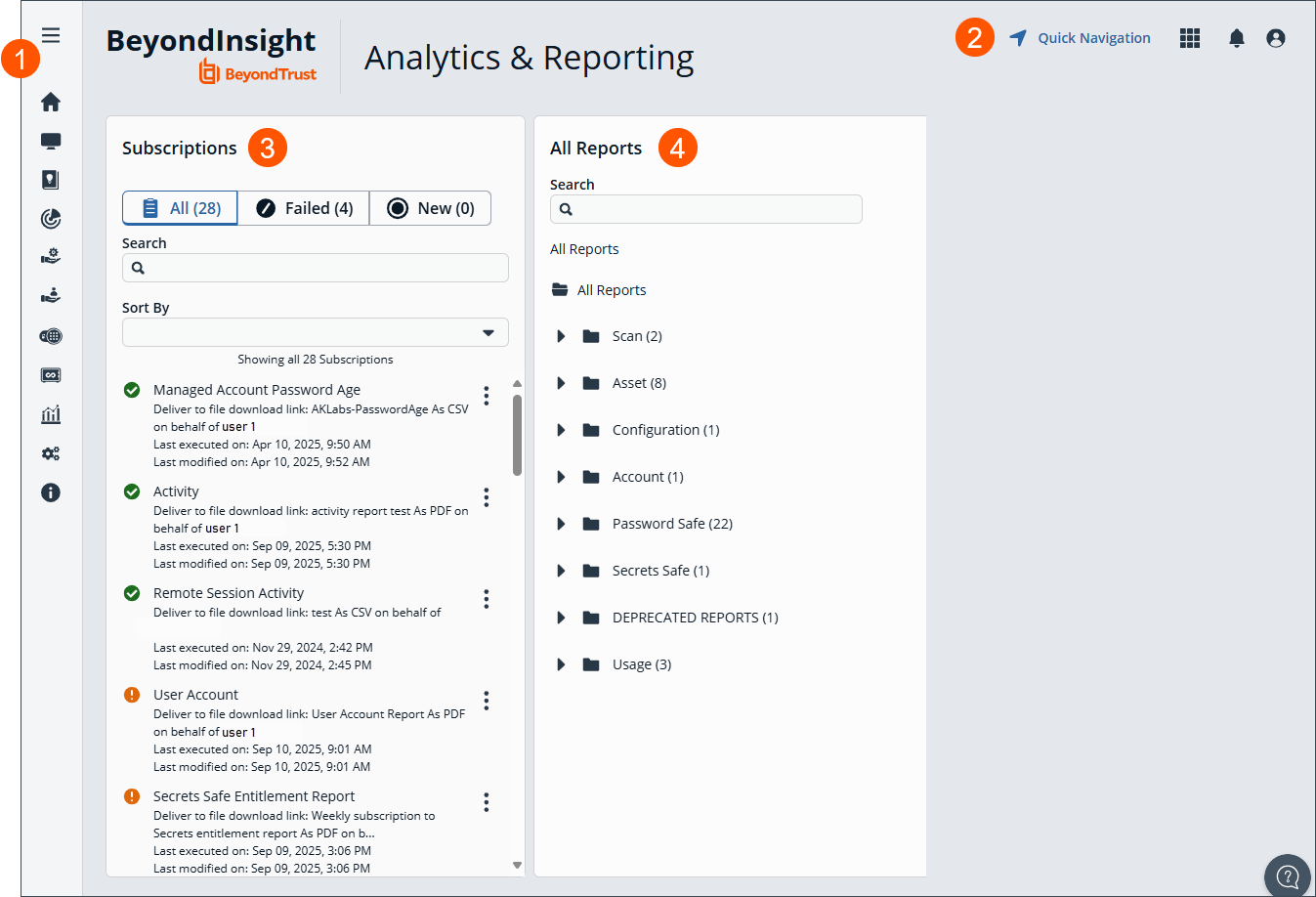
- Left menu: Easy access to all pages in BeyondInsight/Password Safe, including the Home, Assets, Smart Rules, Discovery Scanner, Management Systems, Managed Accounts, Password Safe, Secrets Safe , Analytics and Reporting, Configuration, and About pages.
- Header: Navigate to your favorite pages, view your notifications, access your connected apps, and set your account preferences.
- Subscriptions: Subscribing to reports allows you to set a schedule to automatically run a report and have it available for download. View all, failed, or new subscriptions.
- All Reports: Search reports or view reports based on folder selection.
Prerequisites
To view reports, users must have read permissions to the Analytics and Reporting and Management Console Access features, which are assigned at the user group level. Administrators can view all reports.
Some report categories are visible only when specific product licenses are detected and if read permissions have been assigned to the user group for specific features, as listed below.
| Report Category | License and Permission Requirement |
|---|---|
| Password Safe | Password Safe license |
| Secrets Safe | Password Safe license |
Report by category in BeyondInsight Cloud
The below table provides a list of reports, with their descriptions, found in each report folder in an on-premises deployment of BeyondInsight Analytics & Reporting.
| Report Folder | Report Name | Report Description |
|---|---|---|
| Account | Database User List | Provides a list of database users with their details. |
| Asset | Assets | Shows the Asset details for the selected host machines. |
| Service | Shows the services for the selected host machines. | |
| Software | Shows the software for the selected host machines. | |
| User Account | Shows the user accounts for the selected host machines. | |
| Operating System | Shows the operating systems for the selected host machines. | |
| Port | Shows the ports for the selected host machines. | |
| Windows Events | Shows the windows events collected. | |
| Custom Attributes | Lists assets along with their custom attributes. | |
| Configuration | User Audits | Shows the activity of BeyondInsight users by action, user name, IP address, and more. |
| Password Safe | Account Password Age by Last Scan | Provides a list of asset user accounts grouped by the latest password change date of each, as reported by the last successful scan. |
| Smart Rule Details | Provides a list of Smart Rules and details by type and category. | |
| Activity | Contains a detailed history of all Password Safe changes made to the system by any user. | |
| Admin Session Activity | Provides a detailed view of Password Safe admin session activities. | |
| Application Audit | Provides a list of who has administrative access to applications. | |
| Application Inventory | Provides a list of application inventory details. | |
| Asset SSH Keys | Discovered and Authorized SSH Keys on assets from latest scan data. | |
| Entitlement by Group | Provides a detailed real-time view of Password Safe group membership and permissions. | |
| Entitlement by User | Provides a list of users along with the accounts they have access to. | |
| IIS Application Pool Account Usage | Provides a detailed list of what systems are using a Password Safe account for IIS Application Pool Management. | |
| Inactive Managed Accounts | List of accounts that are inactive or not accessed by a requester in X days. | |
| Managed Account Password Age | Lists all accounts managed by Password Safe along with the password age details. | |
| Password and Session Activity | Provides a detailed transactional view limited to top 50,000 Password Safe password and session activities. | |
| Password Release Activity | Lists details of Password Safe password release activity. | |
| Password Update Activity | Lists details of Password Safe password update activity. | |
| Password Update Schedule | Lists details of upcoming scheduled password updates. | |
| Remote Session Activity | Provides a detailed view of Password Safe remote session activities. | |
| Reviewed Sessions | Provides details on whether sessions were reviewed, when, and by who. | |
| Scheduled Password Change Configuration | Provides details of Password Safe upcoming scheduled password changes. | |
| Scheduled Tasks Account Usage | Provides a detailed list of what systems are using a Password Safe account for Scheduled Task management. | |
| Service Account Usage | Provides a detailed list of what systems are using a Password Safe service account to start one or more services. | |
| Smart Rule Overlap | Shows assets or accounts selected for Password Safe management by Manage actions across multiple Smart Rules. These overlaps may degrade system performance. | |
| Scan | Discovery | Details the list of scanned targets. |
| Network Discovery | Details the list of targets scanned across multiple scans. | |
| Secrets Safe | Secrets Safe Entitlement Report | Provides a list of safes and secrets users and groups are entitled to. |
| Usage | Active Users | Lists application users along with their last login date. |
| System Usage Statistics | Provides a count of unique logins over the selected time period, and the current number of systems and accounts under management. | |
| Workforce Passwords Usage Summary | Lists users with the ability to access the Workforce Passwords feature. |
Run reports in BeyondInsight
Using Microsoft Edge, Firefox, or Chrome browsers, you can view all reports from the Analytics & Reporting page in BeyondInsight. Set your browser's pop-up blocker to allow pop-ups from your BeyondInsight management console.
To run a report in BeyondInsight:
A drill-through action that opens a new report is limited to 10,000 rows of data by design.
- From the left menu, click
 .
.
The Analytics & Reporting page displays. - From the All Reports pane, expand the report folders to locate your desired report, or search for a report using title or description keywords.
- Click the report to open it.
- From the Configure Report pane, select Parameters.
- Enter parameters.
- Click View Report.
While viewing the report, you can add a subscription to it, download it to a file, and export to PDF for printing by clicking the buttons at the top of the report.
Manage report subscriptions in BeyondInsight Cloud
In addition to running reports on demand, you can set up a subscription to reports. For BeyondInsight on-premises deployments, subscribing to reports allows you to set a schedule to automatically run the report and have it delivered through email or saved to a shared folder.
Create a report subscription
To subscribe to a report while viewing a report or a saved report view:
- From the left menu, click
 .
.
The Analytics & Reporting page displays. - From the All Reports pane, expand the report folders to locate the report, or search for a report using title or description keywords.
- Click the report.
- From the Configure Report pane, select Parameters.
- Enter parameters.
- Click View Report.
- Click
 above the report.
above the report. - Select Deliver the report through email.
- Click Next.
- Enter a subscription file name.
- Enter the file format.
- Enter comments.
- Click Next.
- Select a delivery schedule frequency from the list.
- If you selected a One Time schedule type, specify a start date and time for the report.
- If you selected a Recurring schedule type:
- Specify an end date if desired.
- Specify a start date and time for the report.
- Select Daily, Weekly, or Monthly for the frequency.
- Set the cadence for the selected frequency.
- Click Finish.
- In the View Subscriptions pane, select the New option to view your subscription.
Manage report subscriptions
For BeyondInsight Cloud deployments, you can view, edit, and delete subscriptions from the Subscriptions pane on the Analytics & Reporting homepage and also from the Subscriptions pane while viewing the report where the subscription was created.
Only subscription owners and administrators can edit and delete subscriptions.
Manage subscriptions directly from the Analytics & Reporting page
Manage report subscriptions directly from the Analytics & Reporting homepage, or from a specific report or saved report view (on-premises only):
- From the left menu, click
 .
.
The Analytics & Reporting page displays. - From the All Reports pane, expand the report folders to locate the report, or search for a report using title or description keywords.
- Click the report.
- Under View Subscriptions, select the Subscriptions tab. A list of all subscriptions for that report displays.
- Whether viewing subscriptions directly from the Analytics & Reporting page, or from an individual report, the Subscriptions pane defaults to the All filter. To find a subscription quickly:
- Click Failed or New to filter the subscriptions.
- Search for a specific subscription by typing keywords in the Search box.
- Sort the list of subscriptions using the Sort By dropdown.
View subscription details
To view details for a subscription:
- Locate the subscription you want view details on.
- Click
 > View Subscription Status.
> View Subscription Status.
- A window displays showing the owner of the subscription, the delivery type, a description, and the date the subscription was last modified.
Edit a subscription
To edit a subscription:
- Locate the subscription you want to edit.
- Click
 > Edit Options.
> Edit Options. - In the Edit Subscription window, change the settings as needed, clicking Next after you update each page.
- Click Finish to complete wizard.
Delete a subscription
To delete a subscription:
- Locate the subscription you want to delete.
- Click
 > Delete.
> Delete. - Click Delete on the confirmation message.
Override the owner of a subscription
If the creator of the subscription no longer has a BeyondInsight account, administrators can override a subscription owner, as follows:
- Locate the subscription you want to override ownership for.
- Click
 > Edit Options.
> Edit Options.
- An Override check box displays in the Edit Subscription window if the administrator is not currently the owner.
- Check the Override box to set your user account as the owner of the subscription.
- Click Next, updating each page if needed.
- Click Finish.
Updated about 1 month ago

