Account settings and notifications | EPM-WM Cloud
You can view your account settings and notifications from any page in EPM for Windows and Mac.
View your notifications
- At the top right of any page in EPM for Windows and Mac, click
 .
.
The Notification menu displays.- Notification Preferences: Click the link to display the preferences for downloads.
 View All Notifications: Click to open the Notifications page, with a complete list of all notifications.
View All Notifications: Click to open the Notifications page, with a complete list of all notifications. - Mark all as read: Click to mark all messages as read.
- View unread only: Filter the notifications in your list to only unread messages.
- Download Ready: Click
 to mark the download as read.
to mark the download as read.
Change notification preferences
-
At the top right of any page in EPM for Windows and Mac, click
 .
. -
Click Notification Preferences.
-
Select the Notification Preferences tab.
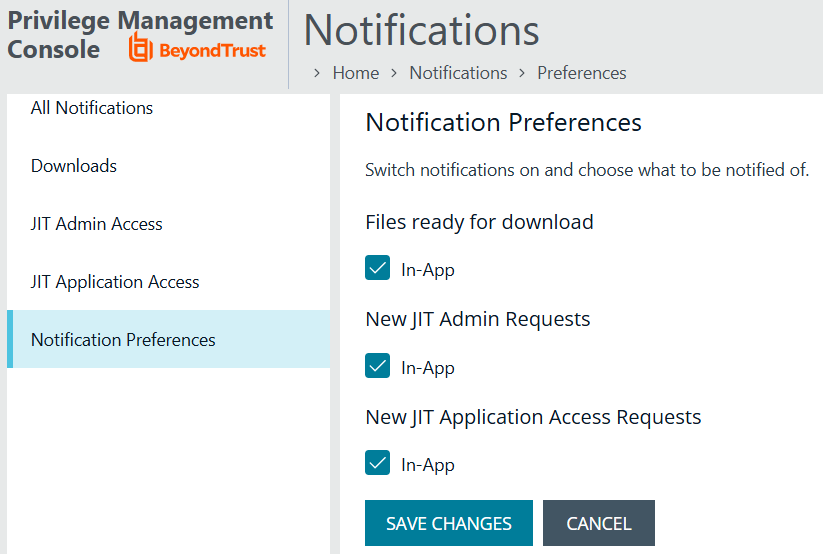
-
Select or clear the check boxes for JIT downloads. The files download check box is selected by default and cannot be changed.
-
Click Save Changes.
Change your site language
- At the top right of any page in EPM for Windows and Mac, click
 > Account preferences.
> Account preferences.
The Account preferences section expands. - Select a supported Language from the list.
Your site displays in the selected language immediately.
Change your site time zone
- At the top right of any page in EPM for Windows and Mac, click
 > Account preferences.
> Account preferences.
The Account preferences section expands. - Select a Time Zone from the list.
Your site time zone updates immediately.
Change your site date and time format
- At the top right of any page in EPM for Windows and Mac, click
 > Account preferences.
> Account preferences.
The Account preferences section expands. - Select a Date Format.
Your date format updates immediately across your site.
Log out of EPM for Windows and Mac
- At the top right of any page in EPM for Windows and Mac, click
 > Log Out.
> Log Out.
You are signed out of EPM for Windows and Mac. We recommend you close your browser.
Updated 3 months ago
