BeyondTrust Remote Support | Insights
Create a Remote Support API account
-
Within your Remote Support administration dashboard, navigate to Management and click API Configuration.
-
Under API CONFIGURATION, ensure Enable XML API is checked.
-
Click Add beside API Accounts and configure the following:
- Provide a human-readable name and any descriptive comments for referencing your account.
- Under Permissions, ensure the following options are selected:
- Command API: Read only
- Configuration API: Allow Access, Manage Vault Accounts
- Reporting API: Allow Access to Access Session Reports and Recordings, Allow Access to Syslog Reports
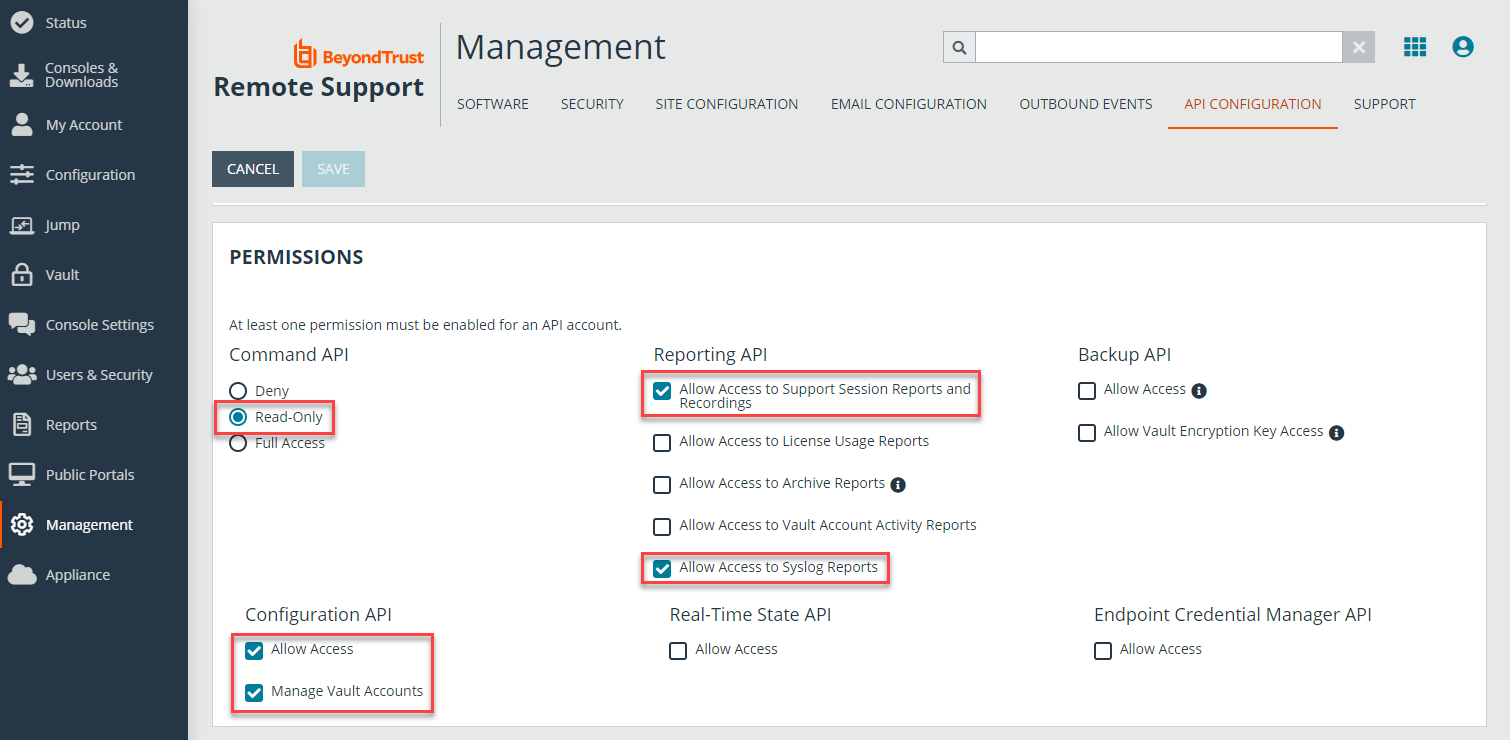
- Under Network Restrictions, enter the following IP addresses:
- US sites:
- 50.16.236.14
- 54.163.153.193
- 54.225.135.48
- EU sites:
- 3.72.126.244
- 3.78.41.126
- 3.125.93.216
- UK sites:
- 18.130.205.142
- 18.133.85.99
- 18.135.255.23
- CA sites:
- 35.182.121.100
- 3.97.211.0
- 3.96.180.135
- US sites:
For FedRAMP connectors, refer to the IP address shown on the Create Connector page.
-
Remote Support will generate a new client ID and client secret. Copy the client ID and client secret prior to saving the information and exiting this page.
-
Click Save.
Add a Remote Support Cloud connector
- Select
 > Connectors.
> Connectors. - Click the Total configured link.
- Select Create Connector > Remote Access.
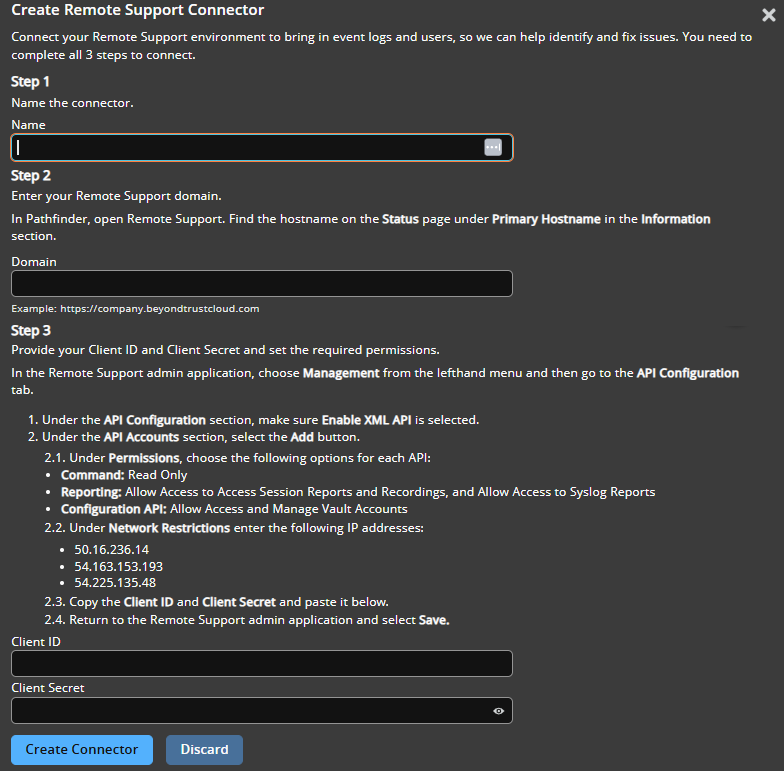
- Provide the following information to connect to Remote Support:
- Name: A human-readable name for your Remote Support connector.
- Remote Support Domain: Your Remote Support domain, e.g., subdomain.beyondtrustcloud.com.
- Client ID: Paste the Client ID provided in Step 3 of your Remote Support configuration, above.
- Client Secret: Paste the Client Secret provided in Step 3 of your Remote Support configuration, above.
- Click Create Connector.
Navigate to the Configured Connectors panel (![]() > Connectors > Total Configured) to confirm the connector is successfully created and review any connector settings.
> Connectors > Total Configured) to confirm the connector is successfully created and review any connector settings.
Updated 17 days ago
