GitLab | Insights
The Identity Security Insights (Insights) and GitLab integration uses webhooks to allow Insights to automatically send detections and recommendations to GitLab in the form of a ticket, this eliminates manual intervention and delays, helping organizations improve their overall security posture.
Important information
Third-party documentation is subject to change. Updates might not be reflected in BeyondTrust documentation. For the most up-to-date information, visit Use GitLab.
Requirements
The required permissions in Insights:
- Access to a tenant
- An account with the Administrator role
The required permissions/access level in GitLab:
- An active GitLab administrator account
- An active project token
GitLab configuration
- Create a project in GitLab.
- Visit Create a project | GitLab.
- Add an active project token from the Access Tokens page.
- After the project token has been added, navigate to the Insights Webhook page to set up the webhook.
Create a webhook in Insights
Creating a service account in BeyondTrust requires the following steps:
- Create a user group.
- Enable features and Smart Groups for the user group.
- Create a user account and add it to the user group.
- Generate OAuth credentials for the newly created service account using the SCIM connector in BeyondInsight.
Configure the Webhook URL, Authentication, and Template
To enable the integration, follow these steps:
- Go to Integrations > Webhooks > View Details.
- Click the Create Integration button.
- Enter the GitLab webhook URL in this format: <https://gitlab.example.com/api/v4/projects/your project number/issues?title=yourissuetitle>
- To create the webhook, use the following:
- Webhook Name: Enter a name (for example, GitLab).
- Webhook URL: Use the GitLab recommended URL format: https://gitlab.example.com/api/v4/projects/your project number/issues?title=yourissuetitle
For more information, visit page Issues API | GitLab. - Authorization Type: Bearer
- Token: Enter the active GitLab project token.
- Webhook template: Use the following test webhook JSON template to test the connection and send a webhook to GitLab.
{
"description": "Severity:%%severity%%\nWhen:%%timestamp%%\nSummary:%%definitionSummary%%\nSource:%%source%%\nLocation:%%location%%\nEntity Type:%%entityType%%\nEntity Name:%%entityName%%"
}
You can use the variables in the Possible variables list.
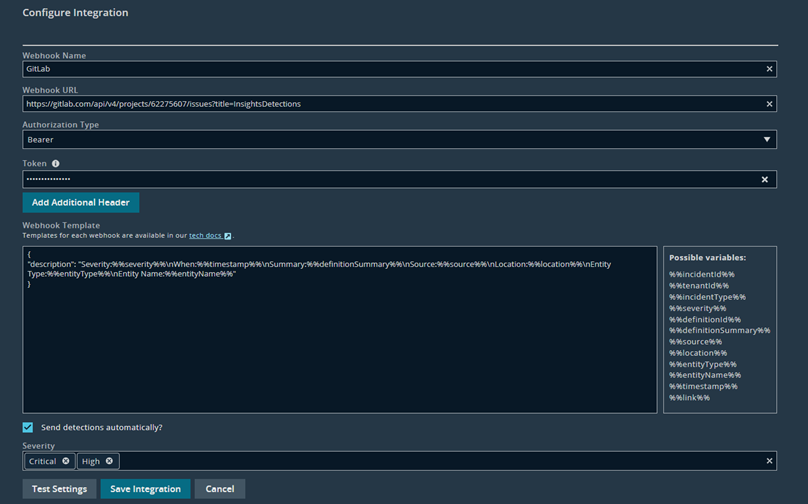
- Click Save Integration.
Test and troubleshoot the integration
To test and invoke the webhook, perform the following instructions:
- Click Test Settings. The “Configuration successfully created” displays.
To view the ticket/message created in GitLab:
- Navigate to the Issues page where you will see the posted webhook message/ticket.
Updated 3 months ago
