Secure groups | EPM-L
What are secure groups?
Groups are logical collections of users who are all assigned the same role(s).
How are secure groups useful to my organization?
Sorting your users into groups helps you manage roles - and thus privilege settings - efficiently.
Create a new secure group
- Sign into app.beyondtrust.io.
The BeyondTrust Home page displays. - Click
 > Endpoint Privilege Management for Linux > Policy.
> Endpoint Privilege Management for Linux > Policy.
The Role Based Policy page displays. - Click the Who tile.
The Users page displays with a list of users and groups.
- Click Add User/Group > Secure Group.
The Secure Group panel displays.
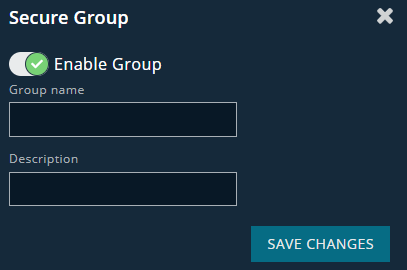
- Click the Enable Group toggle.
- Enter a group name and description.
- Click Save Changes.
A confirmation message displays and the group is created.
Bulk import multiple secure user groups
You can create a new group using bulk import.
You must create a list of user names in CSV format to include the following:
,,<enabled=true or false>
where is a string value, is a string value, and is a true or false (Boolean) value.
ExampleAdministrators,The Administrators Group,true
- Sign into app.beyondtrust.io.
The BeyondTrust Home page displays. - Click
 > Endpoint Privilege Management for Linux > Policy.
> Endpoint Privilege Management for Linux > Policy.
The Role Based Policy page displays. - Click the Who tile.
The Users page displays with a list of users and groups.
- Click Add User/Group > Import Secure User Groups.
The Import Secure User Groups panel displays. - Paste the data into the Import Secure User Groups panel.
- Click Save Changes.
The groups are created with the name, descriptions, and status set.
Edit a secure group name and description
- Sign into app.beyondtrust.io.
The BeyondTrust Home page displays. - Click
 > Endpoint Privilege Management for Linux > Policy.
> Endpoint Privilege Management for Linux > Policy.
The Role Based Policy page displays. - Click the Who tile.
The Users page displays with a list of users and groups.
- Locate the group you want to modify in the list.
- Click the group name.
The Secure Group panel displays. - Edit the group name and/or description.
- Click Save Changes.
A confirmation message displays and the group is updated.
Add one or more users to a secure group
- Sign into app.beyondtrust.io.
The BeyondTrust Home page displays. - Click
 > Endpoint Privilege Management for Linux > Policy.
> Endpoint Privilege Management for Linux > Policy.
The Role Based Policy page displays. - Click the Who tile.
The Users page displays with a list of users and groups.
- Locate the group you want to modify in the list.
- Click the group name.
The Secure Group panel displays. - Click Manage Users.
- Click Add to add one user.
- Repeat for all users you want to add to the group.
Alternatively, click Import Users to upload a CSV that includes the user names. - Click Save Changes.
A confirmation message displays and the group updates with the added user(s).
View a secure group's list of users
- Sign into app.beyondtrust.io.
The BeyondTrust Home page displays. - Click
 > Endpoint Privilege Management for Linux > Policy.
> Endpoint Privilege Management for Linux > Policy.
The Role Based Policy page displays. - Click the Who tile.
The Users page displays with a list of users and groups.
- Locate the group in the list.
- Click the group name.
The Secure Group panel displays. - Click Manage Users.
The list of users in the group displays.
Remove one or more users from a secure group
- Sign into app.beyondtrust.io.
The BeyondTrust Home page displays. - Click
 > Endpoint Privilege Management for Linux > Policy.
> Endpoint Privilege Management for Linux > Policy.
The Role Based Policy page displays. - Click the Who tile.
The Users page displays with a list of users and groups.
- Locate the group you want to modify in the list.
- Click the group name.
The Secure Group panel displays. - Locate the user name in the list.
- Click the Delete icon next to the Username field.
- Repeat for any additional users you want to remove from the group.
- Click Save Changes.
A confirmation message displays and the group updates with the users removed.
Delete a secure group
WARNING
Deleting a group is an unrecoverable operation.
- Sign into app.beyondtrust.io.
The BeyondTrust Home page displays. - Click
 > Endpoint Privilege Management for Linux > Policy.
> Endpoint Privilege Management for Linux > Policy.
The Role Based Policy page displays. - Click the Who tile.
The Users page displays with a list of users and groups.
- Locate the user you want to delete.
- Click the user name.
The Secure user panel displays. - Click Delete Group.
A confirmation message displays. - Click OK.
The group is deleted. Users keep their assigned roles.
Updated 4 days ago
