Events | EPM-L
What are events?
Events are actions, changes, or occurrences within your systems that are logged, tracked, or used for reporting and alerting. Event logs record the following information:
- Accept and Reject status
- The user’s pbrun environment when an attempt is made to run pbrun
- Keystroke action events
- Task status (if the task finished successfully or unsuccessfully)
How are they useful to my organization?
Events help you to understand system activity, troubleshoot issues, and maintain security compliance.
View event details
- Sign into app.beyondtrust.io.
The BeyondTrust Home page displays. - Click
 > Endpoint Privilege Management for Linux > Events.
> Endpoint Privilege Management for Linux > Events.
The Events page displays.
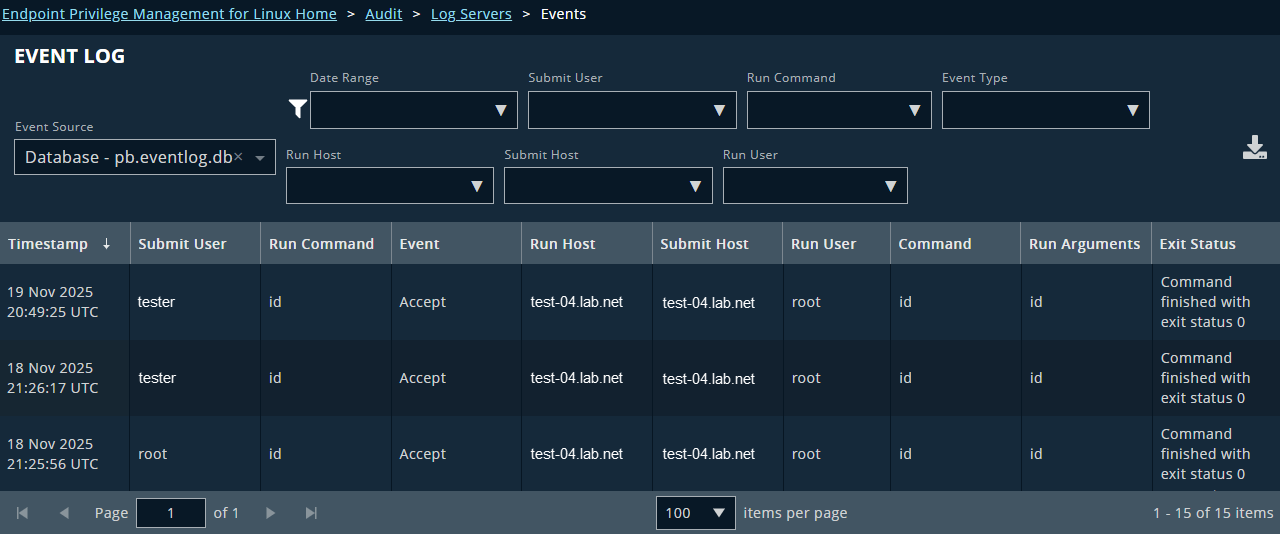
- Select an Event Source from the drop-down list.
- Set your filters:
- Date Range: Select one of the pre-set date ranges, or set your customized date range.
- Submit User: Filter by users who submitted the events by searching for their user name(s).
- Run Command: Filter by command name(s).
- Event type: Filter by Accept, Reject, Finish, or Keystroke.
- Run Host: Filter by specific hosts.
- Submit Host: Filter by hosts that submitted commands.
- Run User: Filter by specific users who ran commands.
A list of event log records displays as you select the various filters.
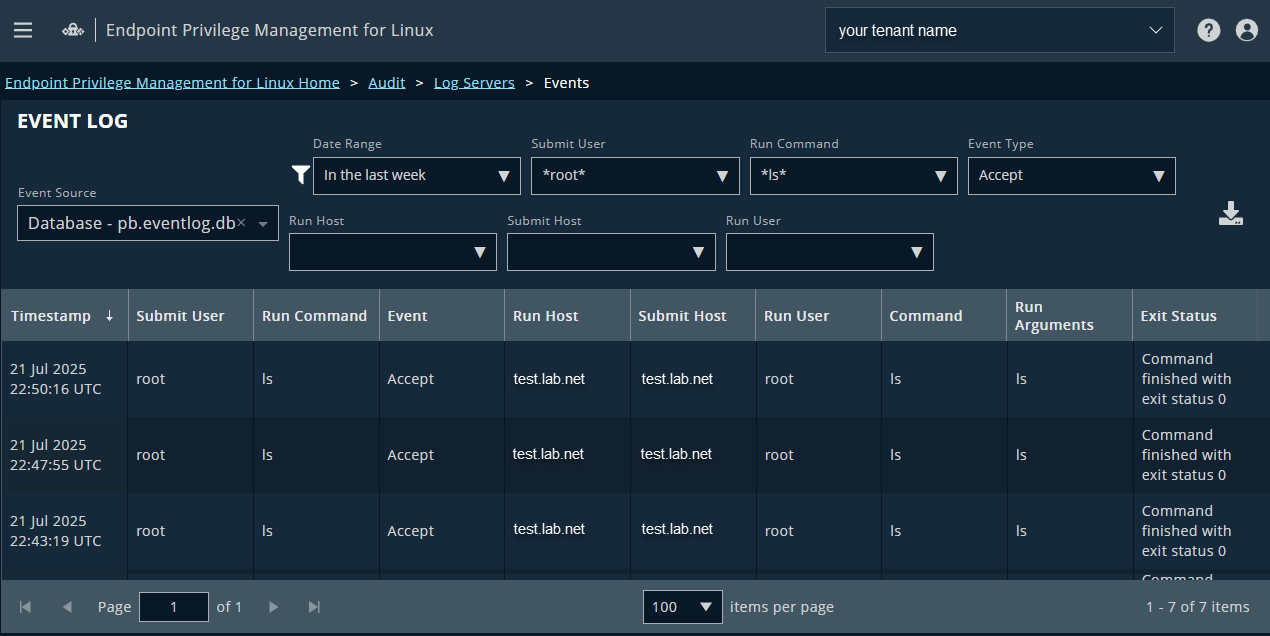
- Click an event log.
The Event Details pane opens and displays the event details.
Download event logs
You can download logs as a JSON or CSV file.
- Sign into app.beyondtrust.io.
The BeyondTrust Home page displays. - Click
 > Endpoint Privilege Management for Linux > Events.
> Endpoint Privilege Management for Linux > Events.
The Events page displays. - Select an Event Source from the drop-down list.
- Set your filters:
- Date Range: Select one of the pre-set date ranges, or set your customized date range.
- Submit User: Filter by users who submitted the events by searching for their user name(s).
- Run Command: Filter by command name(s).
- Event type: Filter by Accept, Reject, Finish, or Keystroke.
- Run Host: Filter by specific hosts.
- Submit Host: Filter by hosts that submitted commands.
- Run User: Filter by specific users who ran commands.
A list of event log records displays as you select the various filters.
- Click an event log.
The Event Details pane displays. - Optionally, use the Filter event keys field to refine the list of results.
- Click the Download icon.
The event log saves to your machine.
Updated 14 days ago
